There are many potential reasons why a license file would not work for STK legacy versions (STK 12.2 and earlier).
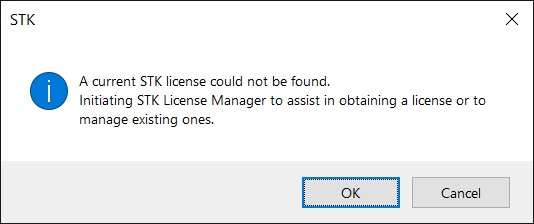
1.
Are you signing onto the computer remotely?2.
Did the license get modified or renamed in any way?3.
Is your license intended specifically for your computer?4.
Does your license include the free STK module?5.
If you have a dongle license, did you load the dongle drivers?6.
If you have a network license, did you load the license server software?7.
Has your license expired?8.
Is your license intended for your version of STK?9.
If you have an On-Demand license (home-use license), it must end in On-Demand.lic.10.
Has your system clock changed recently?11.
Could it be a permissions issue?12.
Is your Ethernet card powered off?13.
Is your License Parent Controller port not available?
1. Are you signing onto the computer remotely?
STK is generally licensed to the MAC Address (Where Can I Find the STK Host ID (also Called MAC address)?) of the computer on which the application is running. Running STK remotely requires that the license be local to the STK application and based on the remote computer's MAC address.
If you use dongle-based licenses, the dongle hardware must be plugged into the remote computer, and the port (USB or serial) must be active. Window's Remote Desktop disables ports, so your dongle may not be available.
2. Did the license get modified or renamed in any way?
Some email programs will append a *.txt to the end of the *.lic file. If your license looks like 'license.lic.txt', then remove the *.txt extension. If you opened the file with Microsoft Word and then saved it as a *.doc file, it will not work either. The format must be ASCII.
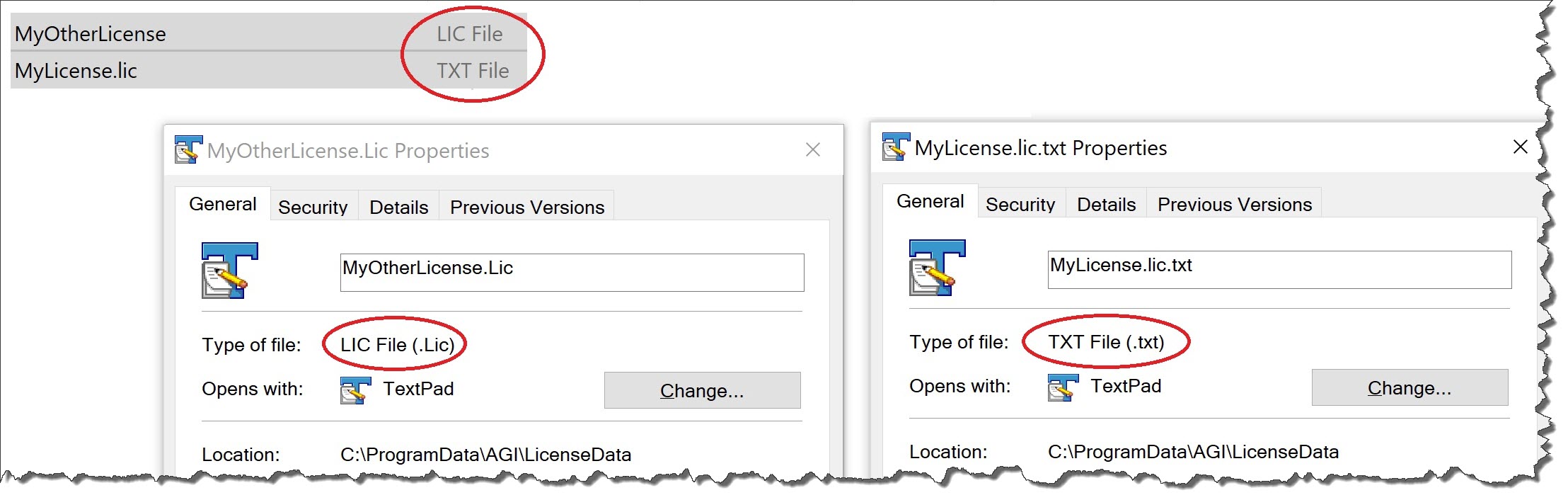
3. Is your license intended specifically for your computer?
Make sure the MAC Address (Where can I find the STK Host ID (also called MAC address)?) and registration ID in the license file matches your computer.
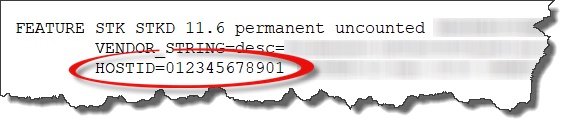
4. Does your license include the free STK module?
You may have a license for several STK features but not the free/basic STK itself. Open the license file and verify that the 'FEATURE STK' is included.
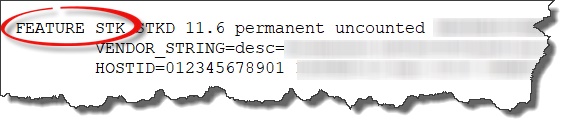
5. If you have a dongle license, did you load the dongle drivers?
The dongle requires a dongle driver that is available on the install DVD, as well as from sources specified on the STKHelp page Dongle Resources. Install both the 32-bit version, for use with the STK License Manager, and the 64-bit version, for use with the client application, such as STK and ODTK.
6. If you have a network license, did you load the license server software?
Ensure the Flex license server matches your version of STK. To verify the version of the server/service that is running:
a. On Windows, open lmtools.exe (default location is
C:\Program Files (x86)\AGI\LicenseManager\bin).
b. From the 'Service/License File' tab, select 'Configuration using License File' and then browse to your STK client file.
c. Open the 'Server Status' tab and click 'Perform Status Enquiry'.
d. Find the version of the license server and check this against the
Network (Floating) License Server Supported OSs and required FLEX version FAQ.
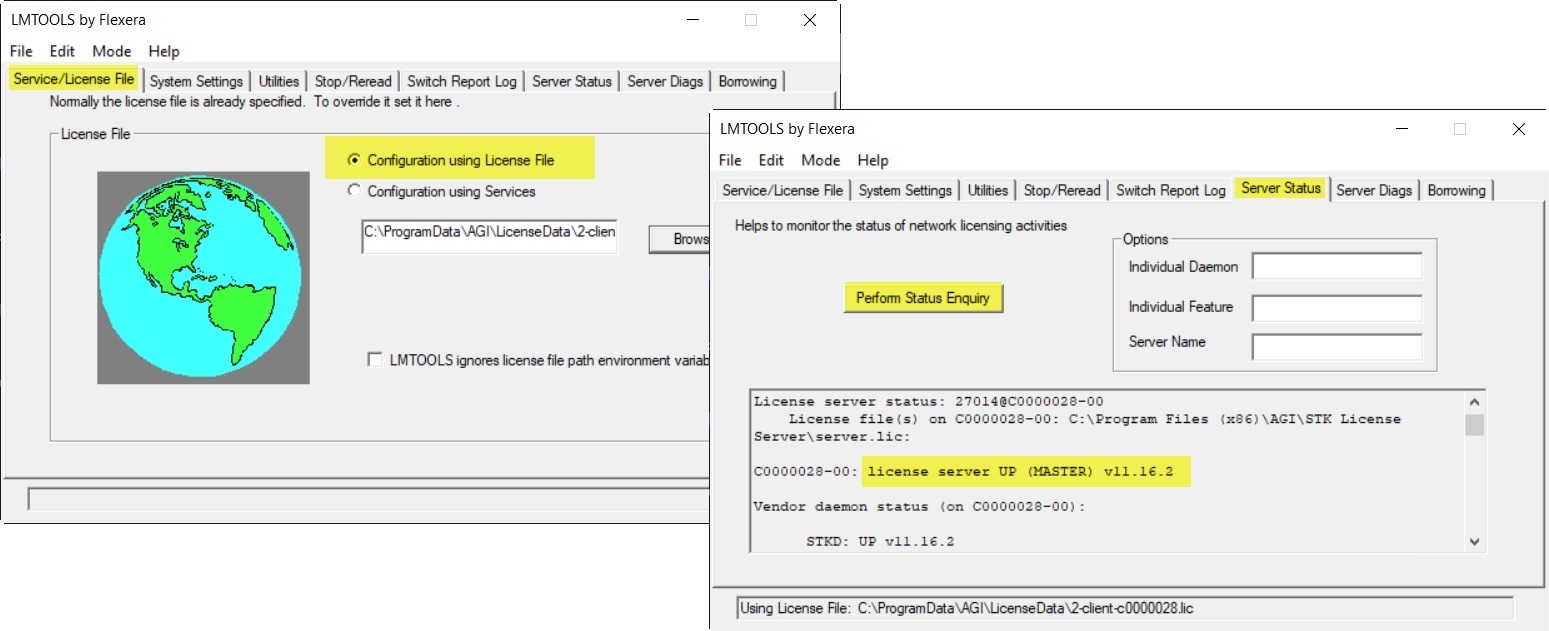
On LINUX or PC, you can get the same output running the command line utility lmutil.
lmutil lmstat -c "<path to client file>" -S STKD
The license server is available on the STK install disc.
Also, make sure the client and server licenses are not swapped in error.
7. Has your license expired?
Open the license and check the expiration date.
8. Is your license intended for your version of STK?
Open the license and check the version of STK. Go to the portion of the license that specifies the free STK module. Ensure it matches the version of STK you are running. A newer version license will enable an older version of STK.
9. If you have an On-Demand license (home-use license), it must end in On-Demand.lic.
If you happened to download two or more licenses with the same name, one may have saved with a '(1)' or ' - Copy' at the end. Remove this in the name and try again. For example, Cert-On-Demand(1).lic will not work, Cert-On-Demand - Copy.lic also will not work. The file should be renamed to Cert-On-Demand.lic
10. Has your system clock changed recently?As a security measure, when using temp/eval licenses and when files are found with dates in the future, the license checkout fails. Warnings only appear in the STK Message Viewer; no errors/warnings will show in the STK License Manager nor the License Viewer. These warnings may be explicit, such as "
Error getting Flexlm license status: System clock has been set back."
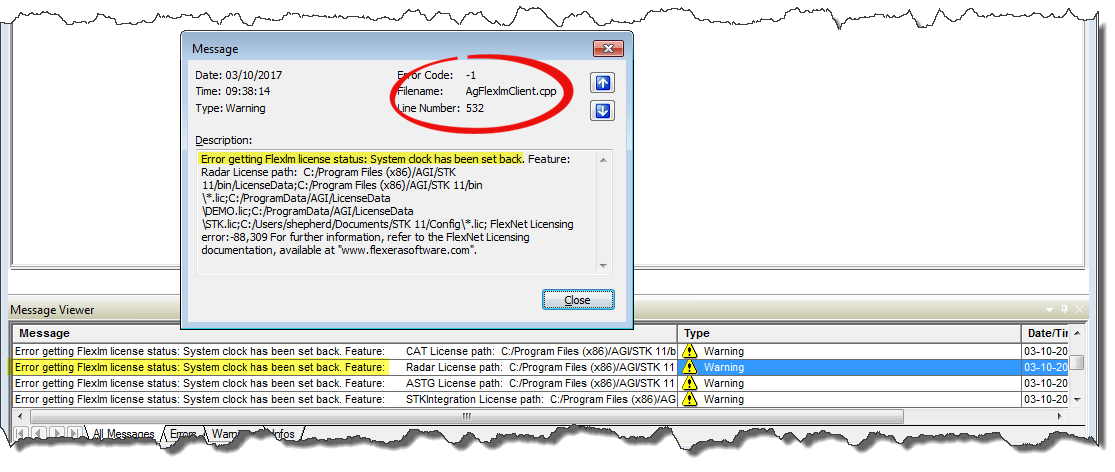
Another possible message is more vague: "Error getting Flexlm license status: <strange characters>".
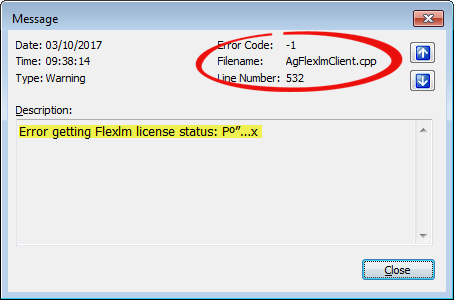
The Error Code (-1) and Filename (AgFlexlmClient.cpp) will always be the same.
As a security measure when using temp/eval licenses and when files have dates in the future, the license checkout fails. The first thing you want to do is to check your system clock and make sure it is current. If fixing the system clock does not resolve the issue, then you will need to search the computer for any files in the future (+1 day or more) and correct them. You'll need to search all three date stamps (created, modified, last access dates). This is most likely not going to be an easy process; it wouldn't be much of a security feature if it were easy. If you cannot find/fix the 'misdated' files, you will either need to reformat your computer and start from scratch, or find a different computer to use for your STK evaluation. This is not an issue with permanent licenses.
11. Could it be a permissions issue?
The license directories as defined in the STK License Manager are saved into the Windows registry (Computer\HKEY_LOCAL_MACHINE\SOFTWARE\WOW6432Node\FLEXlm License Manager -> STKD_LICENSE_FILE). If you do not have permission to write to the registry, then these paths will not be saved, or if STK cannot read from this key, the license paths will not be found. There are a couple of ways around this:
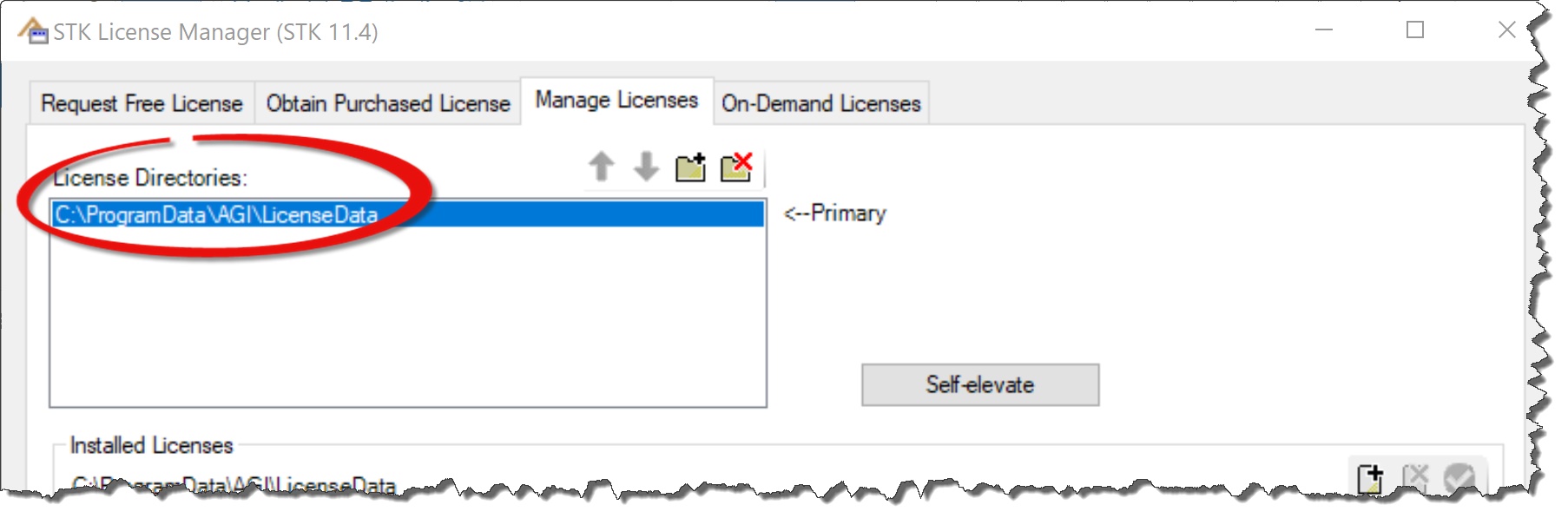
• Move your license file into a directory where STK is hardcoded to look. If you have permission to the install, move your license file into the <STK_INSTALL>\AGI\STK ##\bin\ directory. The default STK install is C:\Program Files\. You can also move the license file into your <USER>\Config\ directory, where the default path is C:\Users\USERNAME\Documents\STK ##\Config\. Do not use the License Manager; just start up STK.
• If you are having problems with MMT licenses, then move your license file into a directory where MMT is hardcoded to look.
<MMT_INSTALL>\MMT\bin (Missile Modeling Tool)
<MMT_INSTALL>\MDT\bin (Missile Design Tool)
(default MMT install is C:\Program Files (x86)\AGI\Missile Modeling Tools ##\)
• You can also set a user environment variable STKD_LICENSE_FILE and set the value as the path to the license file, using either the directory or the complete file path. Make sure the license files in the path are readable by STK and/or MMT. Do not use the License Manager. Just start up the application.
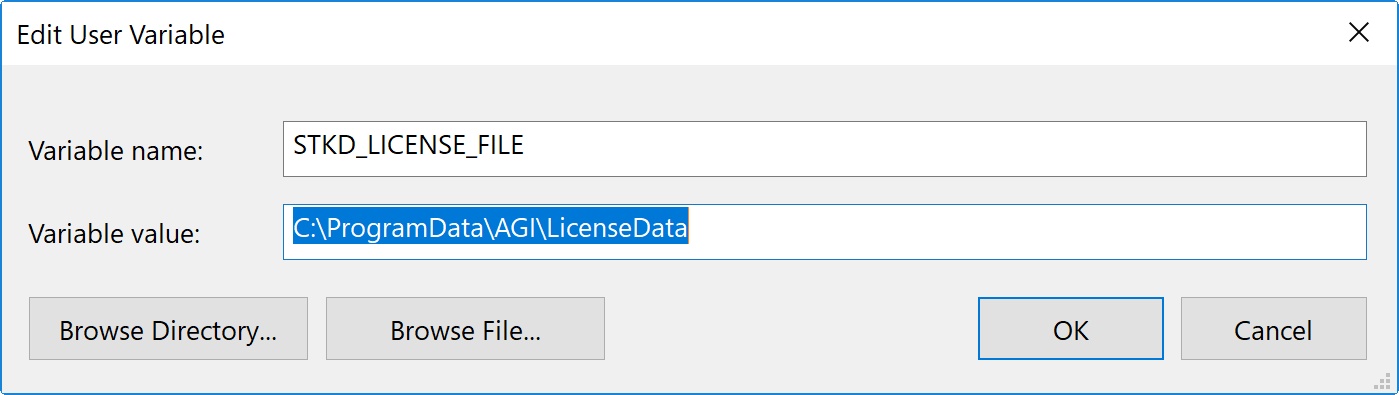
12. Is your Ethernet card powered off?
Your registered MAC address (also called Ethernet Address) may be powered down. This is an OS setting used to conserve power. Use the STK License Manager to identify your MAC address. Next, from a command prompt, run 'ipconfig /all'. From the output, identify the specific adapter providing the MAC address. Next, open your Device Manager. From the Network adapter section, go to the adapter's settings, locate the Power Management panel, and disable the 'Allow the computer to turn off this device to save power' option.
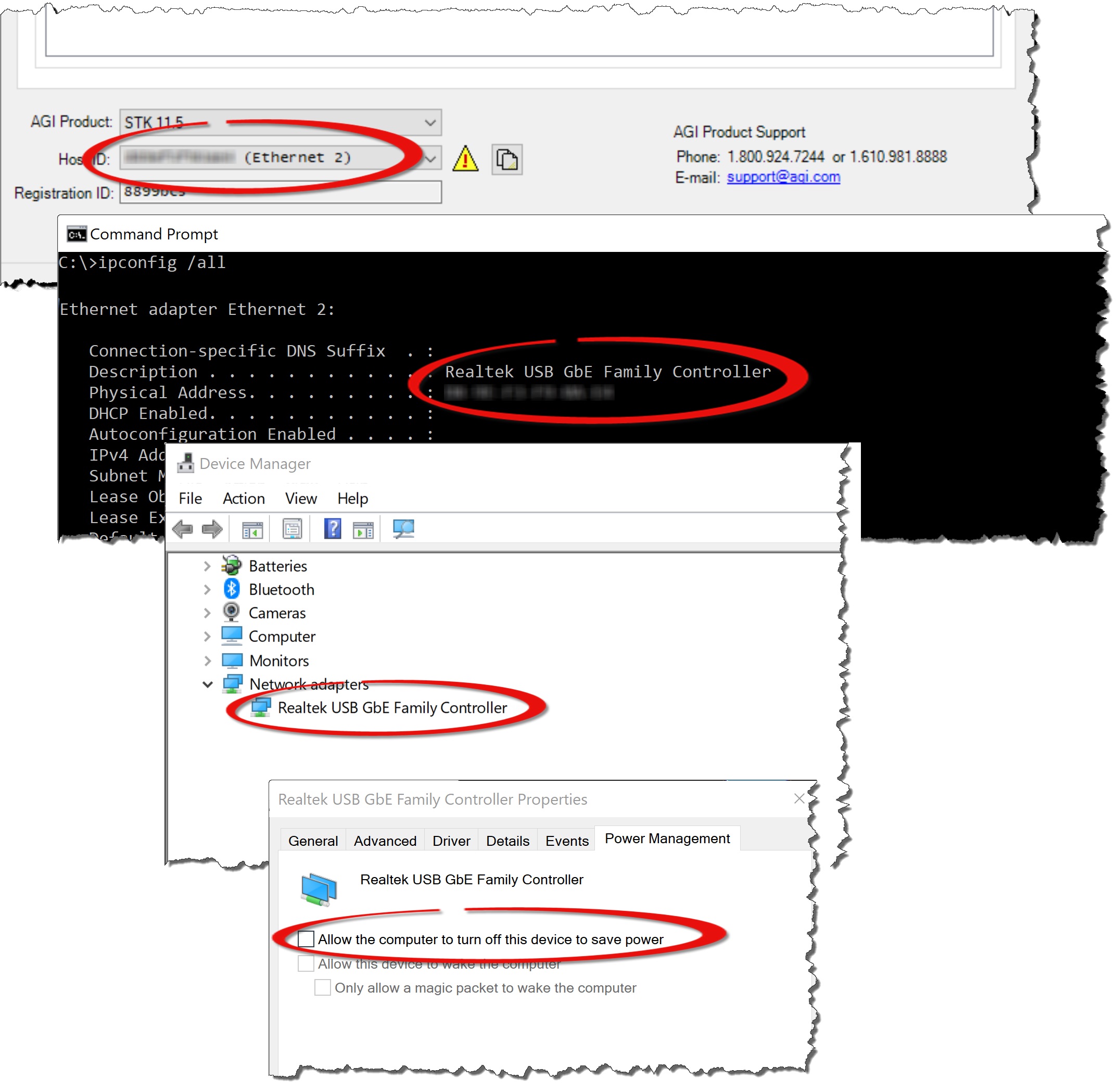
13. Is your License Parent Controller port not available?
When using node locked (local) licensing, STK keeps track of this in a background process (License Parent Controller). The default port used by this process is 2342. You may see an unspecified error such as "STK license checkout failed, reason:"
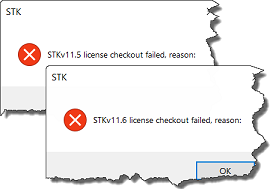
or "An attempt was made to access a socket in a way forbidden by its access permissions."
If you are running STK 11.5 or older, you'll need to identify what is using TCP 2342 and terminate it. If you are running STK 11.6 or later, you can change the default port by setting the environment variable PWD_PORT to any available/open port. For example:
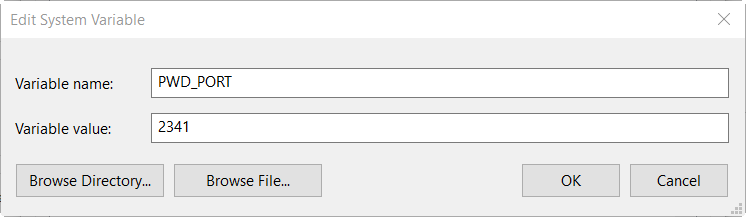
Refer to the STK Help Online Operations topic.

