The BORROW feature enables you, on Windows, to check out licenses from a license server for a set amount of time. The temporarily borrowed licenses are assigned to the PC, and you can use them, while no longer connected to the license server, until the specified borrow time elapses or you return the licenses to the server.
Borrowing is a FlexNet feature and must first be enabled within the license file. To check, open your license file and look for the
BORROW= parameter. The value is the maximum number of hours a license can be borrowed. The default is 8 days.
Initiating and managing borrowed licenses is different between Ansys STK and Legacy STK.
Ansys STK (via the Ansys Licensing Client Settings)
1. You must already have a server defined from the 'License servers' panel. This requires that you run the
Ansys Licensing Client Settings tool '... as administrator'. This is because a file is saved in the STK install.
2. Relaunch the
Ansys Licensing Client Settings tool.
Do not run as administrator, unless you run STK as administrator. This is because keys are written to the Windows Registry in the 'Computer\HKEY_CURRENT_USER\...' path. Select the
Borrowing option.
3. From the 'Select Increments' drop-down menu, select the license features you wish to borrow. You can then set a 'Return Date' for each.
4. When you have finished selecting your increments and setting the dates for each, click
Borrow.You can now disconnect from the license server and continue to be able to run STK.
When you are finished with the license increments, return to the
Borrow screen and click
Return for the appropriate increment or
Return All to return all increments. You must be connected to the license server to return licenses early.
NOTE: Borrowing licenses is not supported for dongle-based licenses.
Legacy STK (and non-Ansys Licensing Client Settings users)
There are other methods you can use to borrow a license:
1. lmtools.exe (GUI): You have to run STK as the same user as lmtools. Since in most cases lmtools has to be run as an administrator, you would also have to run STK as administrator for borrowing to work.
2. lmutil.exe (command-line tool): This does not have the administrator requirements as does lmtools.
LMTOOLS
1. lmtools.exe is in the INSTALL\AGI\LicenseManager\bin directory.
2. From the Borrowing tab, enter ‘STKD’ as the Vendor Name and enter a Return Date. This date must not cause the borrowing duration to exceed the maximum duration set for BORROW, as defined in the network license file. The default is BORROW=192 hours.
3. Click the Set Borrow Expiration button. Leave LMTOOLS open.
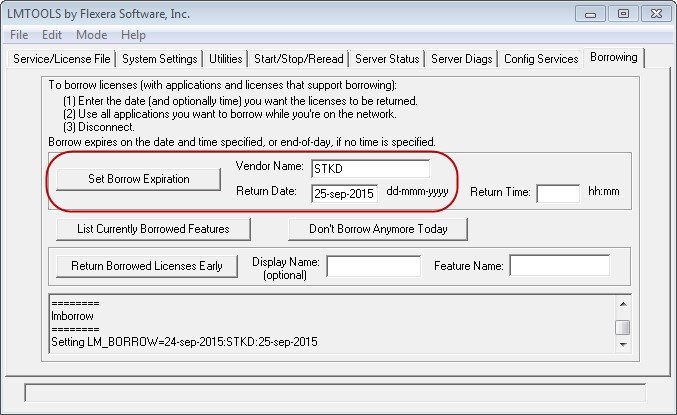
4. Next, run STK and verify that the licenses you currently have checked out are the licenses you want to borrow. You can see the licenses using the STK License Viewer in the Help menu.
5. Go back to LMTOOLS and click the List Currently Borrowed Features button to see what you are going to borrow:
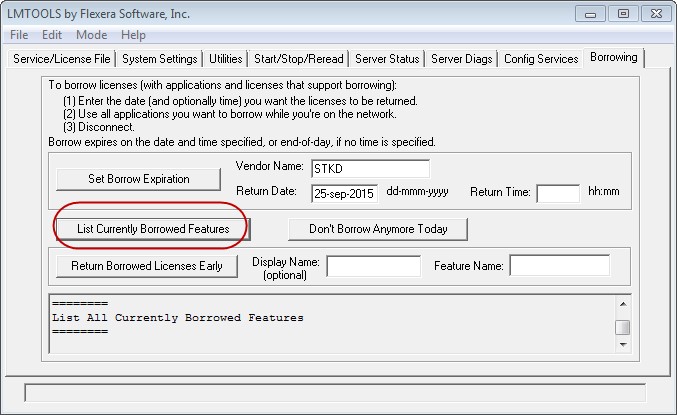
6. Finally, click the Don’t Borrow Anymore Today button. You can now disconnect from the network and run STK.
To return a borrowed license early, follow these steps:
- Verify that your computer is reconnected to the network so that it can access the network license server.
- From LMTOOLS, click the Borrowing tab.
- Click List Currently Borrowed Features to display a list of the features that you have. You can return features one at a time.
- Identify a feature that you want to return in the second column.
- In the Feature Name field, enter the name that you see in the second column.
- Click "Return Borrowed Licenses Early" to return the feature.
LMUTIL
You can run lmutil.exe as a command line tool. For versions STK 12.2 and earlier, open a command prompt and change the directory to "C:\Program Files (x86)\AGI\LicenseManager\bin". For STK versions 12.3 and later, change the directory to "C:\Program Files\AGI\STK 12\licensingclient\winx64" instead. Run:
lmutil.exe lmborrow
...to print the lmutil documentation.
Examples
To borrow all currently checked out licenses until a specified date:
lmutil.exe lmborrow STKD 03-mar-2022
To confirm which licenses you have borrowed:
lmutil.exe lmborrow -status
If you want to return licenses early:
lmutil.exe lmborrow -return -c 27001@LicenseServer -vendor STKD TIREM
where the values after -c are the port that the license server is using and the license name. These values are in your client license.
Want to learn more about licensing STK?
The STK Help has an entire section covering STK license acquisition, types, installation, and management; see
STK Help > Licensing > Overview.

