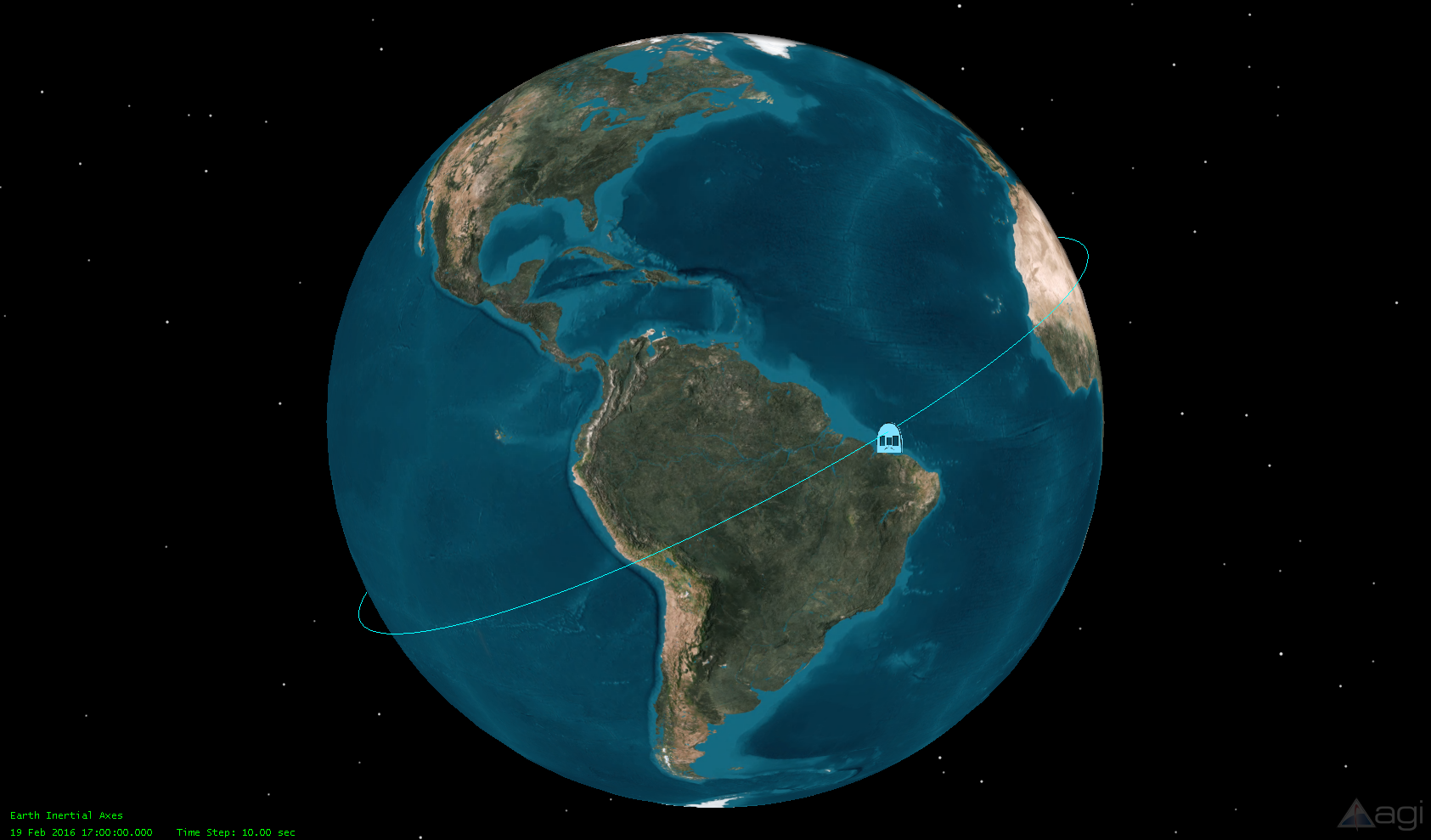IMPORTANT: The Raku Symbol Server is only compatible with 32-bit STK versions. As of STK version 11.4.0, the Raku Symbol Server is not accessible within STK. To access the Raku Symbol Server, install the STK 11.3.0 32-bit version and run it side-by-side with an existing 64-bit version of STK. After you find the applicable symbol ID, use the VO Marker Connect Command through the STK 11.3.0 32-bit version to create and save the symbol .bmp file. You can also reference the MIL-STD-2525C Common Warfighting Symbology document (attached) to find the desired symbol ID.
You can generate NATO R2525B symbols and use them as a way to visualize objects in STK scenarios. The Raku Symbol Server converts a symbol ID, as defined by the R2525B standard, into a bitmap image file that STK can use as the marker image on a scenario object.
If you do not know the symbol ID of the object you are trying to create, Raku Symbol Server has a built-in utility you can use to generate the symbol ID from choices made through easy to use dropdown menus. This utility is automatically installed with STK11 and the default path to this utility is C:\Program Files (x86)\Object Raku Technology Inc\Raku Symbol Server SDK\TesterPrograms\CRSSTester.exe.
The following example provides comprehensive instructions to create a desired symbol and add it as the marker image on an STK object.
Example
The goal is for you to create a symbol to use for a friendly satellite object in STK. Start by generating the symbol using the ObjectRaku tester application.
- The first step is to configure the utility’s settings to save the symbol you are creating as a .bmp image to be read by STK. To set this up, click the Settings button. In the Where to Send Symbol box, browse to the folder where you want to save the image and give it a name. The file is not created right away, but this will be its name after confirming the options later.
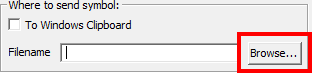
- Next, if you know the symbol ID for what you want to generate, enter it on the main screen. Otherwise, use one of the buttons to add a symbol of a certain type. In this example, we chose to add a unit.
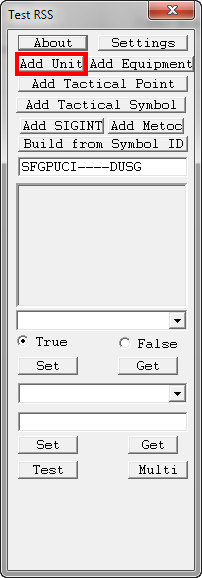
- A window then displays with tabs on the left that allow you to select the appropriate domain of the object; since you want a satellite, choose Space. Several drop down menus at the top can be used to filter the objects. For this example, choose the following options: Function = Space, Element = Space, Unit Type = Satellite, uncheck Echelon on the right, Affiliation = Friendly.
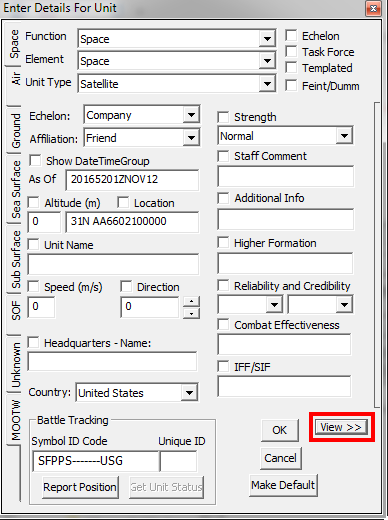
- After defining these options, verify that the symbol looks like what you are expecting by clicking the view button. A window displays that shows your friendly satellite symbol. On this window, check Filled Icon and Transparent Background to make the symbol look better in STK.
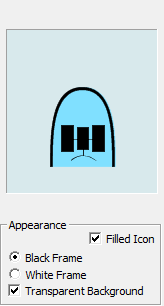
- Now that you have the symbol you want, click OK and the image will be saved with the filename you specified earlier. To load this symbol into STK, go to the 3D Graphics -> Model properties of the satellite. In the Marker section in the top right, select to use an image file and browse to where the .bmp file created by ObjectRaku was saved. Also, check the transparent option and increase the pixel size to make the image visible in the default camera view.
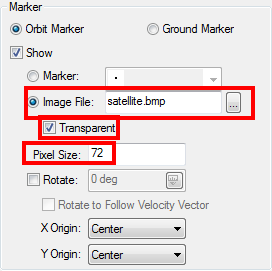
- After you change these settings and click OK, you can see the marker representing the location of the satellites in its orbit.