STK reads files containing timely data such as Earth orientation parameters (EOP), leap seconds, and up-to-date satellite databases. Several methods of maintaining these files exist to ensure accurate analysis. This article describes the following three methods:
- Using the Data Update utility
- Downloading a single compressed file via FTP server site
- Downloading the individual files via FTP server sites
Using the Data Update utility
If you have internet access on the computer that runs the STK application, simply go to the STK Utilities menu and select Data Update... Select the files you want to update and click the Update Now button.
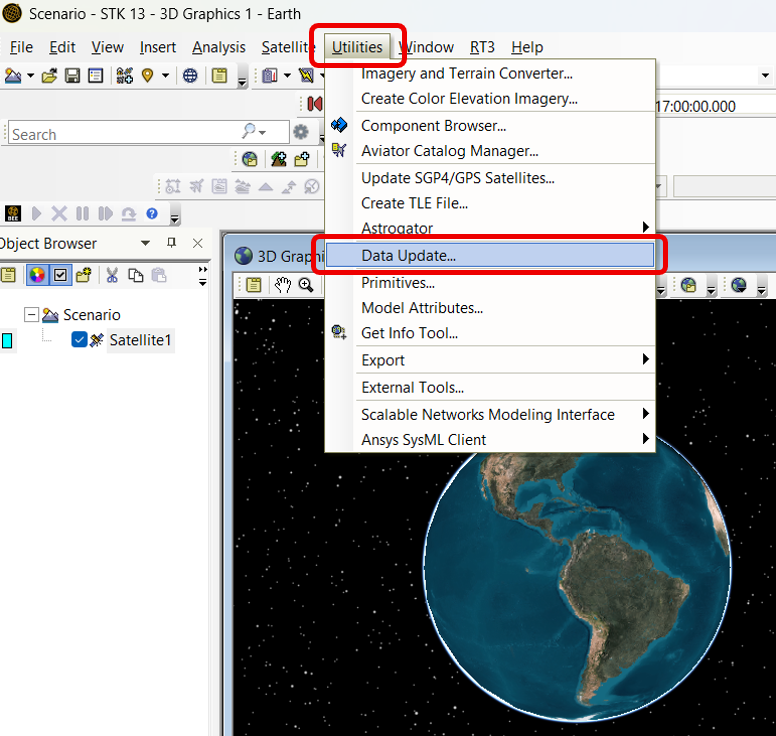
The Data Update utility also provides the option of setting up automatic updates for these files, as shown below.
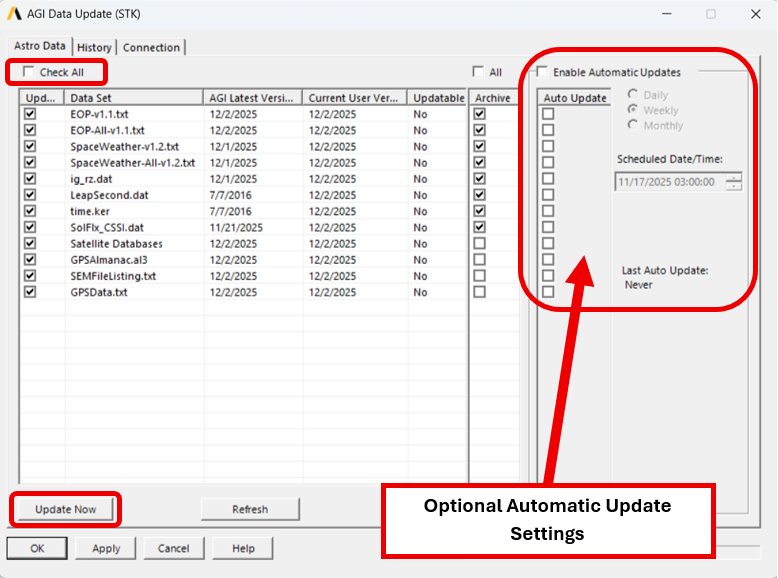
If no internet connection is available on the computer that is running the STK application, then you will have to download these files from a connected computer and manually transfer (sneakernet) them to the computer where you are performing your analysis. From a connected instance of the application, run the Data Update utility to download all the files shown above. STK will place these in the <CommonAppData>\AGI\<Application version>\ directory, for example C:\ProgramData\AGI\STK_ODTK 13.
Note: The ProgramData directory is a hidden folder. Copy/transfer this entire directory to the computer that is not connected.
Downloading a single compressed file via FTP server site
Alternatively, you can get the same data as a single downloadable zip from the AGI Data site. The zip file contains all the files included with the STK Data Update utility.
Transfer the zip file onto the STK client/target computer, decompress it, and copy it into the <CommonAppData>\AGI\<Application version>\ directory. The default CommonAppData path is C:\ProgramData.
Downloading the individual files via FTP server sites
If neither method above is available to you, then look for all the individual files on these sites:
EOP: https://data.agi.com/pub/DynamicEarthData/
Space Weather: https://data.agi.com/pub/DynamicEarthData/
GPS Almanac (SEM): https://data.agi.com/pub/Catalog/Almanacs/SEM/
Leap Second: https://data.agi.com/pub/STKData/Astro/
Satellite Databases (it may prompt you to sign in to your AGI web account): https://www.agi.com/resources/satdb/satdbpc.aspx
To download and install the files:
- Copy the files from EOP, Space Weather, and Leap Second links to this location on your computer:
C:\ProgramData\AGI\STK_ODTK 13\DynamicEarthData\
SpaceWeather-v1.2.txt
SpaceWeather-All-v1.2.txt
EOP-v1.1.txt
EOP-All-v1.1.txt
LeapSecond.dat
- Copy all three files from the GPS Almanac (SEM) link to this location on your computer:
C:\ProgramData\AGI\STK_ODTK 13\GPSAlmanacs\
GPSAlmanac.al3
GPSData.txt
SEMFileListing.txt
- Copy all files that are downloaded from the Satellite Databases link to this location on your computer:
C:\ProgramData\AGI\STK_ODTK 13\Databases\Satellite
The Data Update utility automatically archives these files for you through the interface, but since you are manually copying the databases over, you may want to set up an archive system in case you ever need to revert back to an older version.
More information
Satellite Databases:
| Database File | Description |
|---|
| stkSatDbAll.sd | Contains information on all non-restricted space objects, both satellites and debris. |
| stkSatDb.sd | Contains information on all non-restricted satellites. |
| stkSatAllComm.sd | Contains information on all non-restricted Communications satellites. |
| stkAllTLE.sd | Contains information on all non-restricted space objects, both satellites and debris, that have a recent TLE, generally within 30 days of the creation date of the file. |

