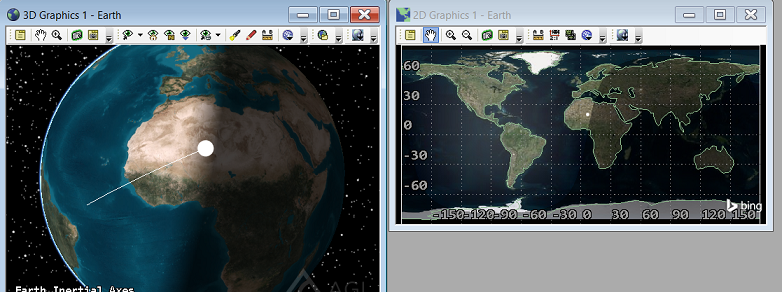This tutorial describes the steps needed to set up HLA (High Level Architecture) data feeds using STK. STK has a module called RT3 that provides the option of ingesting two or more real-time data feed formats. DSim is a plugin to RT3 that exposes Distributed Interactive Simulation (DIS) and HLA interfaces for use with STK. In this example, you will create two STK scenarios, one for transmitting parameters (to mimic a data feed) and the other to receive the parameters in real time over the HLA. This tutorial was generated using STK 12.4 and requires MAK RTI software; the unlicensed version available for free is sufficient.
Install and run MAK RTI
You must have MAK RTI installed on your computer for this example. You can get MAK RTI from the
MAK website. You must create an account to download the free unlicensed version of MAK RTI. From the available list, download MSVC++ 14.0 and run the installer.
Note: MAK has different installs for their RTI to accommodate on your compiler needs. You need the version of MAK RTI that matches the compiler used for your version of STK. For example, if you are running STK 11.1, which is compiled on Visual Studio 2012, you would need a version of the MAK RTI compiled on MSVC++ 11.You need to run MAK RTI before starting STK. Run rtiexec, which is in the following folder: C:\ProgramData\Microsoft\Windows\Start Menu\Programs\MAK Technologies\MAK RTI 4.6b.
Use the predefined rtiexec connection (not the loopback one), if prompted with a window like this:
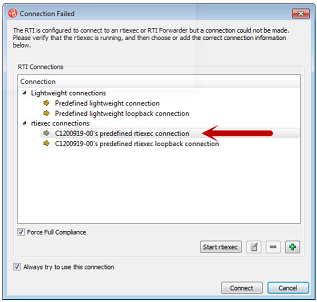
Set up the STK receive scenario
Set up the STK scenario that will ingest data over an HLA feed. This is the receiving instance of STK. Proceed as follows:
- Start STK and create a new scenario; name it "HLAReceive".
- Put STK in real-time mode by clicking the middle icon in the animation toolbar.

- Open the RT3 Display Manager (
 ).
). - Select High Level Architecture and click the + button next to it. Set up the parameters as follows:
- Select an HLA specification. For this example, choose HLA 1516.
- Enter "STK_HLA" as the name for the Federation.
- Enter "STK_Receive" as the name for the Federate.
- Click the ellipsis and set these parameters:
• For HLA 1516, select VR-Link20017-1.xml.
• For HLA 1.3, select VR-Link20017-1.fed.
• For HLA Evolved, select VR-Link20017-1_evolved.xml.
The configuration window should now look like this:
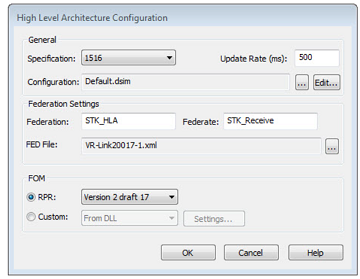
- Click OK to create a query, when prompted.
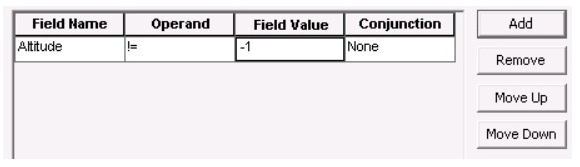
- Click OK to save this scenario. Leave the scenario open.
Set up the STK transmit scenario
Set up the STK scenario that will transmit data over an HLA feed. This is the transmitting instance of STK. Proceed as follows:
- Start another instance of STK and create a new scenario; name it "HLASend".
- Create a default satellite and propagate it. In practice, you could use any object as the source of the transmission.
- Put the transmitting STK scenario in X-real time mode by selecting the last yellow icon in the animation toolbar
 .
. - Open the RT3 output window by clicking
 .
. - Select High Level Architecture Output and make sure all settings match exactly the same as in STK receive scenario. The only difference is that you should change the Federate name to "STK_Send". Here is what you should end up with:
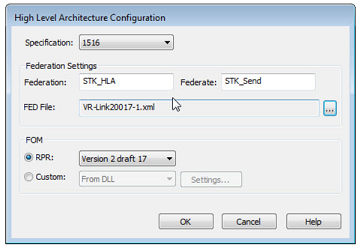
- Now configure to send out the satellite data.
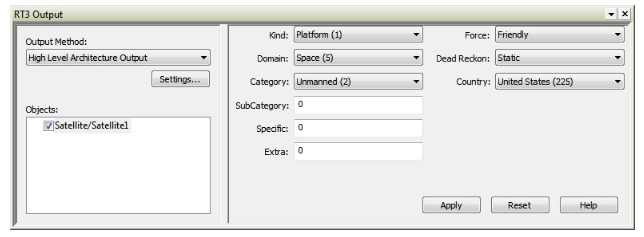
Animate both scenarios
- Click the Play animation button in both scenarios.
- In the STK receive scenario, start the HLA RT3 data provider by selecting the HighLevelArchitecture check box.
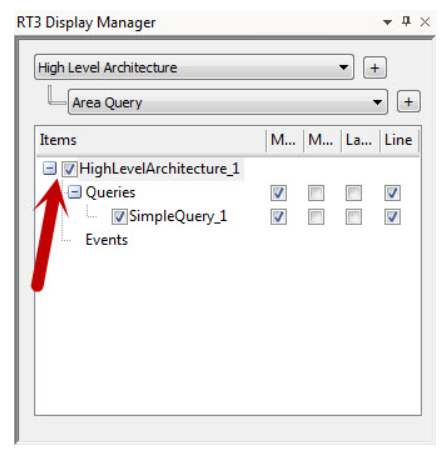
- The satellite should now appear and move in the STK receive scenario.