These internet based options in STK are often blocked until exceptions are put in place by a network administrator. To prevent this refer your IT department to the STK Installation Guide >
Online Operations Help Topic as soon as possible. The Help topic includes trouble shooting tips as well as lists the network ports and URLs for the various data services used by STK.
Verify Online Operations are enabled1. STK Status Bar Icon indicates

“
Online Operations are Unavailable” and the Message Viewer > Errors tab lists the following errors. Make sure your computer has an internet connection and that STK has been restarted since it's been restored.
- Connectivity issues exist with Microsoft Bing™ Maps. Bing Maps have been disabled.
- Failed to retrieve AGI server default information. HTTP code:200 Description:Host not found: webservices.agi.com
- Failed to retrieve terrain metadata.
2. STK needs to have Online Operations enabled. Go the Edit Menu > Preferences... > Online page, and check the box that says
"Allow Online Operations". You may need to restart STK in order for this to take effect.
3. If you have an internet connection and STK is enabled to use it, it's likely that you need to provide Proxy Server info under
Edit > Preferences > Online section. If the issues persist after doing so, a network administrator will need to open the firewall for the various ports and URLs used by STK. Please see the
Network Connections for STK Online Services page for a list of all the ports and URLs STK utilizes.
Additional tips and troubleshooting of potential issues…1. For Data Update specific issues see
Data Update help topic..
- This Utility has its own settings for a Proxy server on the connection tab.
- For non-internet connected computers, please see Downloading the Data Update Files via File Server Account.
- STK 11 has resolved an error regarding Schatten files. To learn more, please read these Important Announcements.
2. For Bing Maps specific errors (
Connectivity issues exist with Microsoft Bing™ Maps. Bing Maps have been disabled), if…
- 3D Window Toolbar button for Bing Maps is grayed out and the option in Globe Manager > Add Terrain says “Bing unavailable” and grayed out, then this indicates that no internet connection present. Please refer back to the Verify Online Operations section, and be sure that you have restarted STK since internet was restored.
- 3D Window Toolbar button for Bing Maps is not present and option in Globe Manager > Add Terrain says “Bing unavailable” and is not present, then please see the Help > About STK page.
- If you have STK 11.0, please upgrade to 11.0.1, as a known issue was resolved related to restrictive proxies server. The issue presented in STK 10 only if you set Edit > Prefs > Online to HTTPS.
- 11.0.1 or newer is installed but Bing Maps aren’t available and Insert > Object > From Standard Object Database also does work, then this indicated that port 443 is being blocked by your network.
- Perform the following test to verify the issue is a network restriction and not with STK. Paste the following URL into a web browser…
https://webservices.agi.com/AGIDataDownloads/UtilityHandler.ashx?account=12345&product=MICROSOFTVE&version=11.0.0 ….and verify that it downloads a file called
UtilityHandler.ashx , which should contain…
StatusCode=200LicenseStatus=ValidExpirationDate=6/23/2016Version=11.0.0If your file matches above then either something is listening on the port where STK is trying to connect, or the port is blocked by the firewall.
3. For Terrain Server specific errors (
Failed to retrieve terrain metadata)…
- Please refer back to the Verify Online Operations section, and be sure that you have restarted STK since internet was restored.
- Prior to creating a scenario go to Edit > Preferences > Data Services > Terrain Services. If AGI Terrain Server is selected and Tileset dropdown does not say “world”, your connection is being blocked by the local network.
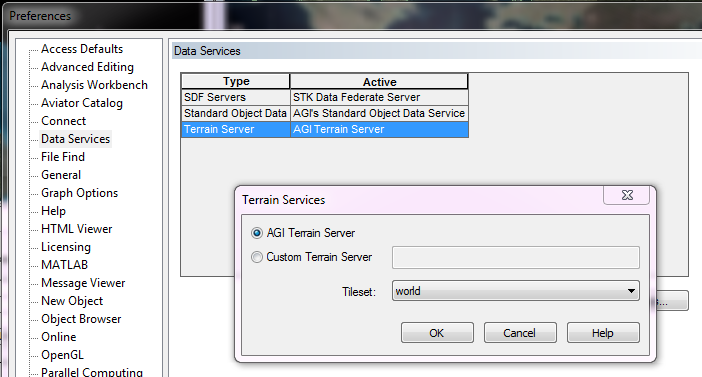
- If Tileset dropdown does say world and you have an internet connection, then you may being having performance issues due to a slow computer or slow internet connection. Go to the Scenario Properties > Basic Terrain page and disable “Use Terrain Server for Analysis” and restart STK and verify performance has improved.
4. Offline alternatives for each service mentioned in the title…
- Bing Maps are not available offline but STK supports local files via the Globe Manager and streaming data services on local network.
- For the materials available through through the Data Update Utility, please see the Data Update > Offline Data Updates page for details.
- Terrain Server is available for installation offline and STK supports local files via Scenario Properties and Globe Manager.
- Standard Objects: TLEs are obtained from Data Update above. Other standard objects can be provided by Support.
