The Ansys Systems Tool Kit® (STK®) application installation package includes the STK Viewer application, which installs automatically. STK Viewer comes with an ActiveX control that you can load into PowerPoint so that you can display Viewer files (VDFs) in a presentation. The following method will work for Microsoft PowerPoint 2013 and later.
- From the PowerPoint File menu, select Options.
- This will open the Options dialog box. Click Customize Ribbon on the left.
- Under Customize the Ribbon, select Main Tabs from the right drop-down menu, and then select the Developer check box in the list that appears beneath the menu.
- Click OK to return to PowerPoint.
- The Developer menu option (More Controls) you need might be hidden. If so, go to File > Options > Trust Center > Trust Center Settings > ActiveX Settings and select the option called "Prompt me before enabling Unsafe for Utilization (UFI) controls...". Click OK to close the Trust Center dialog box.
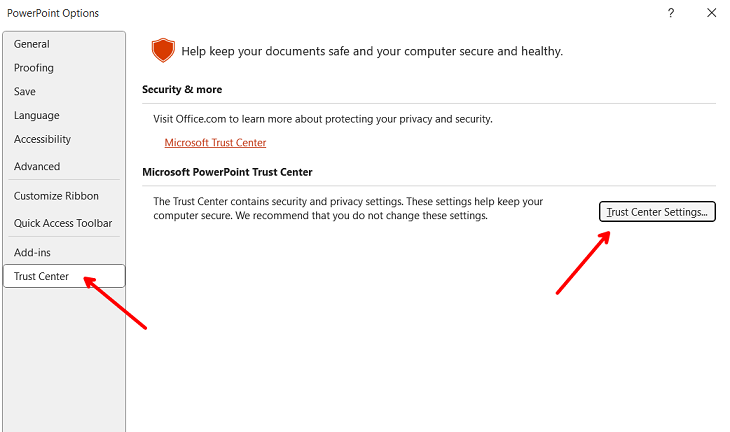
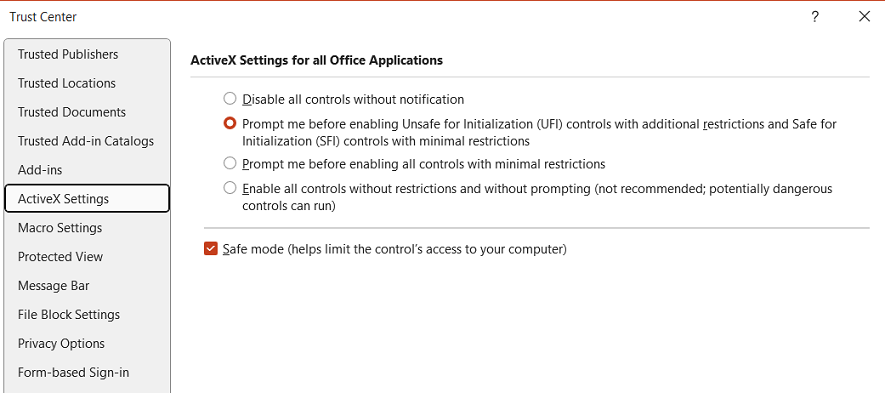
- Click Developer in the top menu selections.
- In the Controls section, select More Controls.
- In the list of controls, select AGI Viewer Control X, where X is the version of STK Viewer that you are using, and click OK.
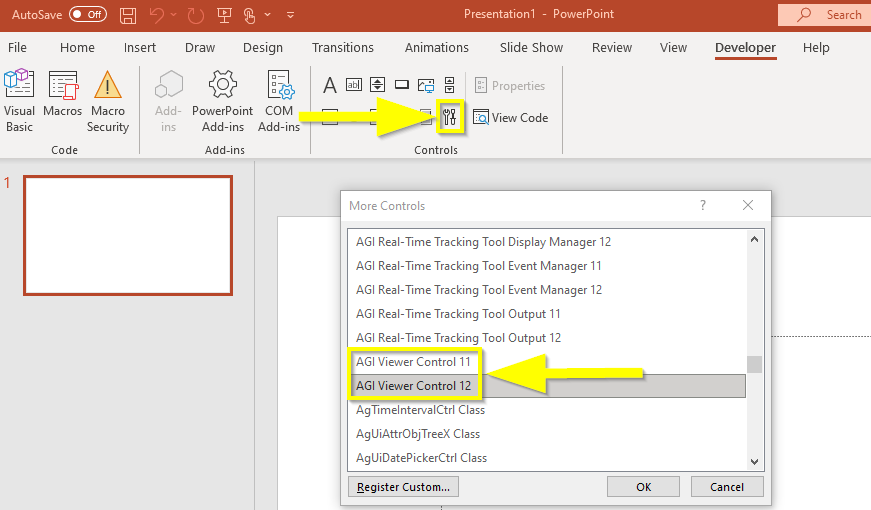
- Click and drag on the slide to establish the position and size of your STK Viewer frame. A Microsoft PowerPoint security notice may pop up. Select "Enable ActiveX" to allow the STK Viewer to be inserted. The STK Viewer splash screen will appear on your slide.
- Right-click in this new frame and select Property Sheet from the menu.
- In the table that appears, locate DefaultPackageName and type the full path (including the file name and extension) to your VDF in the adjacent field. If the VDF is in the same folder as the PowerPoint presentation, you can simply put the file name in this field.
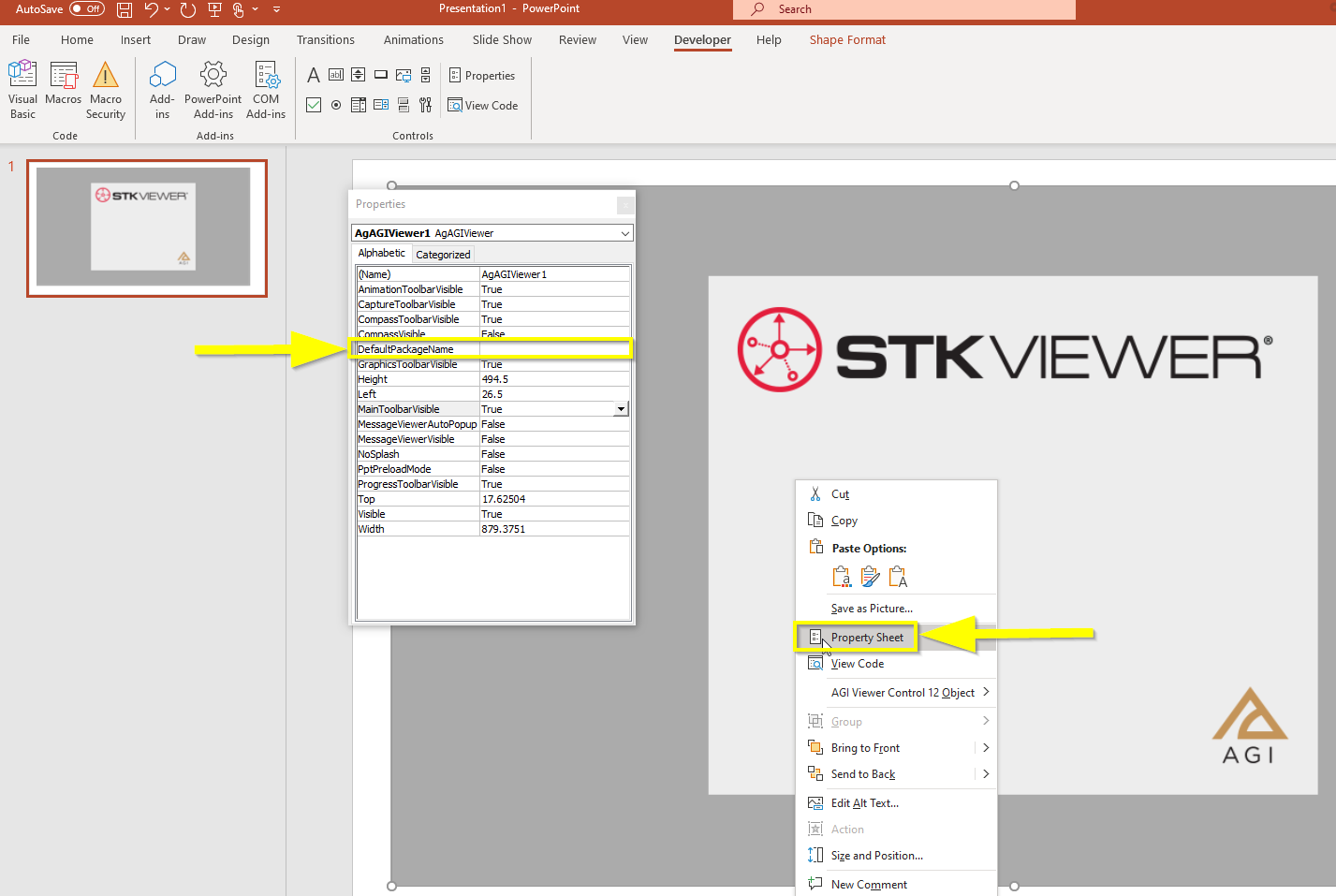
- (Optional) If you are only incorporating one VDF into your presentation, you can set the PptPreloadMode value to True. This will prevent the VDF from loading each time that you get to that slide. However, when loading several different VDFs, the PptPreloadMode should be set to False; otherwise PowerPoint will continue to display the first VDF that you loaded.
- Close the Properties table.
- Enable Slide Show mode and wait while PowerPoint loads the Viewer scenario. The complexity of a VDF determines how long it will take to load.
Note: If you set Preload Textures to 'True', there should be no significant delay the second time you visit the slide.
If you have any difficulties, please contact Technical Support.

