Once a network license server has been set up on Windows, you may need to allow the service through the firewall. If the server is up and running and the clients cannot connect and check out licenses, this is an indication that a 'firewall' is in place. To
allow the service through, open the Control Panel -> Windows Firewall. From the 'Advanced settings', you will need to create two new Inbound Rules — one for the server and another for the daemon. For the server, select to allow the lmgrd (or other license manger) or a user-specified 'SERVER' TCP/IP port. For the daemon, use STKD (daemon)
or a user-specified 'DAEMON' TCP/IP port. User-specified ports are manually entered into the network license 'server' file; refer to STKHelp: Network Firewall.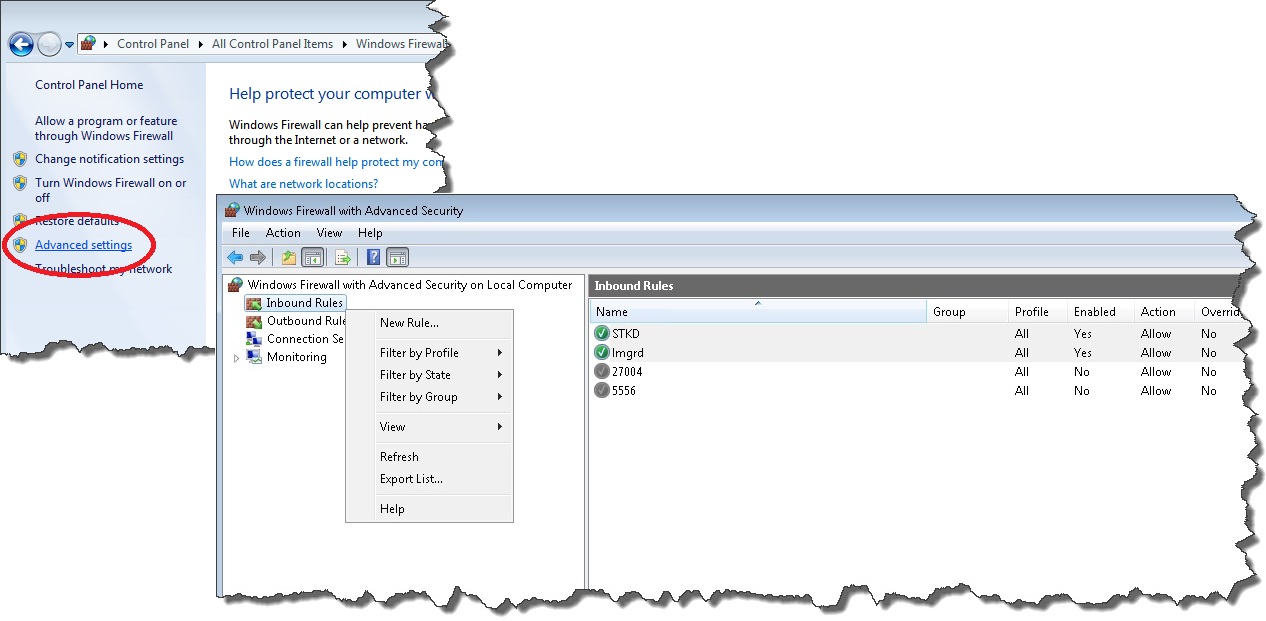
For more information see: [
Connect to the network license server through a firewall].
