You can create videos from the 2D or 3D windows in STK. To learn how to create a video in STK, please see the tutorial
Level 1 - Beginner Training - Movies and Visual Data Files.
By default, STK creates video files at 30 frames per second (fps). You can modify the fps setting in the 3D Graphics Window properties > Record Movie tab.
With your defined fps, you can change the speed of your movie animation by adjusting the animation time step in the STK scenario. Set this in the Scenario properties > Basic > Time tab, as depicted below:
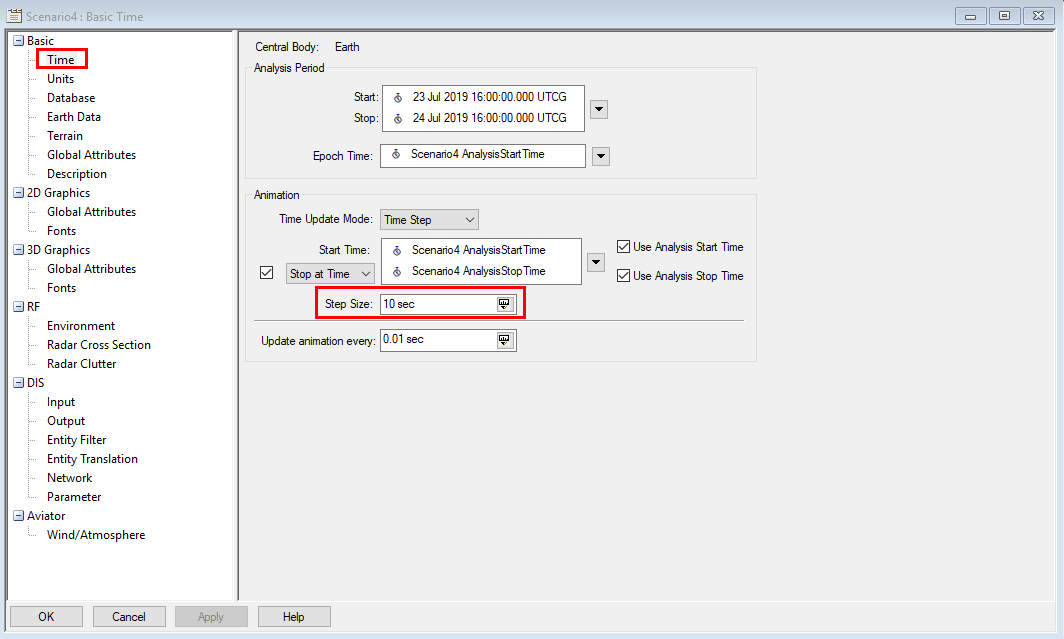
To determine the correct animation time step, use the following equation:
Animation Time step = (Scenario length in seconds) / [ ( fps ) * ( Length of video clip in seconds ) ]
For example, if you have a one-day-long (86400 sec) scenario and want to create an animation of the entire scenario that lasts 10 seconds with an fps of 30, you should set the animation time step to 288 seconds.
Animation Time Step = ( 86400 sec ) / ( 30 fps * 10 sec clip) = 288 sec
For a slower playback, use a larger time step. For a faster playback, use a smaller time step.
If your playback appears “jumpy”, try compressing your movie.
To learn more about advanced movie-making techniques, please see the FAQ: How do I create high quality, realistic STK videos? .
