To set the number of significant figures for any given data provider in a report, open the Report Style's properties and select the respective data provider in the Report Contents section on the right panel. After clicking a provider once to highlight it, you can then click the Options button at the bottom to open that provider's properties.
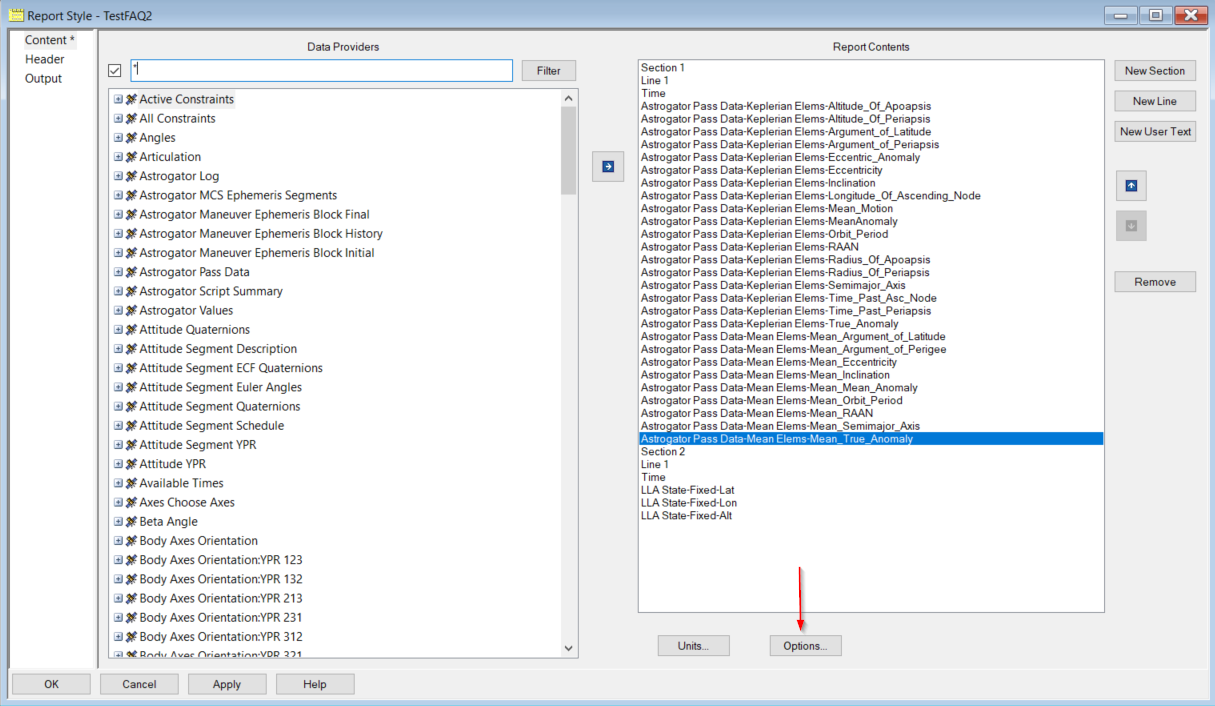
In the dialog box that appears, you can make changes to the Data Format section, including defining the number of significant figures you want the report to generate for that specific Provider.
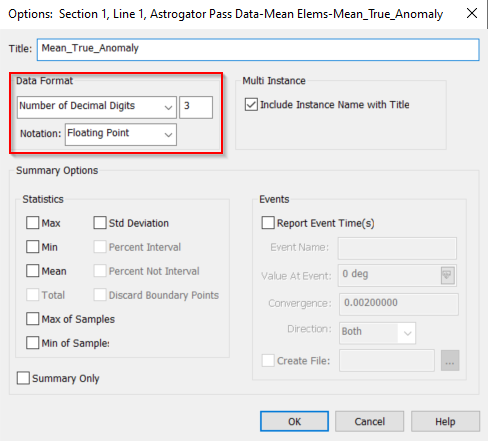
If you highlight more than one data provider, the Options button becomes unavailable because you cannot edit the options for two or more data providers at the same time.
To set the options for two or more data providers quickly, you can open the Report Style file outside of STK and edit the number of significant figures, as well as other settings contained in the Options menu for data providers. Proceed using the following steps:
- Create and save your own style of the report that you're looking to edit. You must do this because you cannot change reports listed under Installed Styles.
- Open File Explorer and go to C:\Users\<user>\Documents\<STK Version>\Config.
- Within this folder, go to Styles > [Object type the report was created under] and then open your Report Style in a text editing program, such as Notepad++.
In this file, you'll see sections starting with 'BEGIN' and ending with 'END'. After the "Header" and "Section" definitions, you'll see "BEGIN Element". Each Data Provider you have within the report will show up as a separate Element section. Each element has a default number of significant figures. Enter a new line to override this default:
Format %.6f
where the number 6 will cause the report to generate six numbers after the decimal. You can set this number to whatever you need. For scientific notation using 'e' or 'E', you can use:
Format %.6e
Format %.6E
There are seven white spaces between Format and the percent symbol in these lines.
- You must place this line between the "Name" line and "LineColor" line of the section (within the red box shown in the image below).
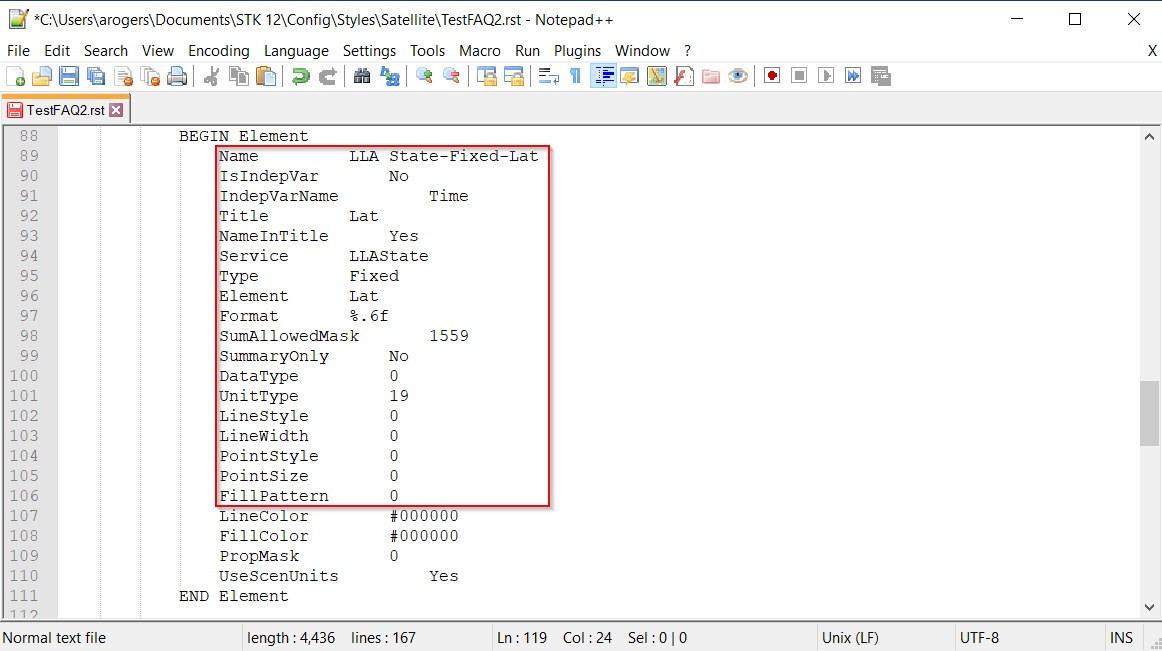
- Place this line in whichever element sections you want to override.
- Save the file. Any new report of this style that you generate will contain the desired number of significant figures in the edited data providers.
