Before you can export Volumetric data, you must select the Spatial Calculation check box and specify a calculation object and type in the Basic - Definition tab of the Volumetric object's properties.
Then, to export STK Volumetric data to an external HDF5 file, right-click the Volumetric Object and select Volumetric > Export. You will see this dialog box:
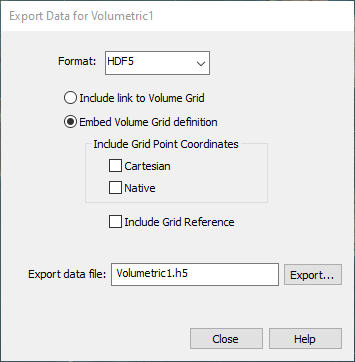
Choosing the right export option
There are two options for exporting Volumetric data:
• Include link to Volume Grid. This option is a better choice if you plan on bringing exported Volumetric data back into the scenario that includes the original volumetric grid.
• Embed Volume Grid definition. Use this option if you are planning on bringing the HDF5 file into a different STK scenario or an external program.
The suboption Include Grid Reference is most likely unnecessary if the exported file is intended for use in STK because the grid points will be regenerated based on the embedded grid definition. On the other hand, an external program may find it useful to have actual grid point coordinates included in the exported file, although, of course, at the expense of increased file size. The option Include Grid Reference refers to the coordinate system — or the central body for grids that use Cartographic information — in which the grid points are defined. If omitted, you will be prompted on load to specify such reference. This can be useful if the exported grid needs to be moved to a different reference on load.
The importance of specifying time steps before exporting
For certain calculations, values generated by STK for each grid point are derived solely from availability and satisfaction intervals. STK can generate these values at any time as needed for animation or reporting without having them precomputed over set times specified beforehand. When exporting Volumetric data, the resulting file must explicitly contain values at all times that may be of interest. Therefore, while it may be unnecessary for evaluation within STK, you must specify the times before attempting to export the resulting values.
To specify discrete time steps for the entire interval of interest, go to the Volumetric Properties > Basic > Interval properties page and select either
At Times From Time Array or
At times at step size for the
Evaluation of Spatial Calculation option.

