This article reviews two common questions for using STK.
1. How do I download STK?
2. How do I retrieve my Educational license?
Please scroll through this article to find the relevant topic.
Downloading STK
Please have your AGI sign-in ID and password on hand, as you will have to sign in to the agi.com website to download files. If you do not have a current account, please create one.
Note: All accounts on agi.com go through a series of checks to ensure that only individuals approved to access the software can do so. These can take several hours or even a day to complete.
To properly locate, download, and install STK, follow these steps:
1. Before installing STK on any machine, please ensure that the computer meets or exceeds the system requirements for STK.
2. Go to the downloads website .
3. After you sign in, you will be able to download STK.
**Note:
Educational licenses for the 2022-2023 school year are tied to STK version 12.4 or higher. If you were running STK 12.2 last year, you need to upgrade.
4. Download the Pro, Premium, and, if needed, Enterprise install.
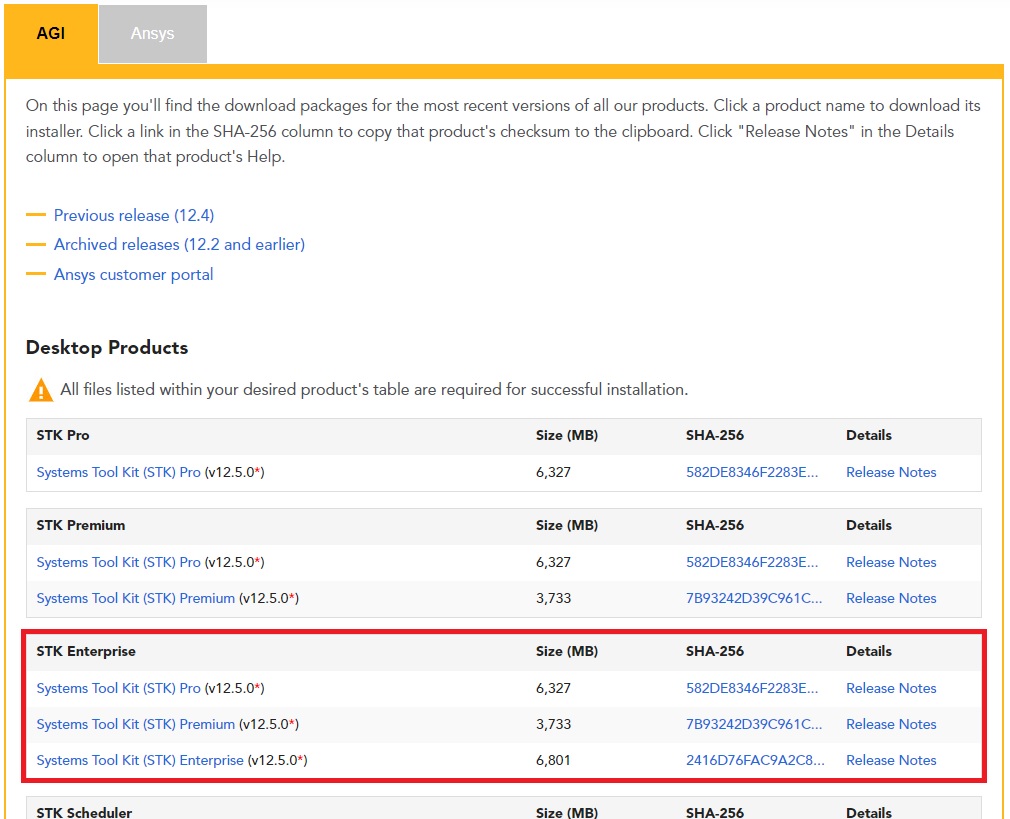
5. Unzip and install STK Pro, then Premium, then Enterprise on your machine.
6. Once STK is installed, move on to the next step for retrieving your STK License.
To use STK’s capabilities, you will need an STK license. AGI provides STK licenses to students through our Ansys Academic Partner Program. This is administered at the university level with a signed contract to assure AGI that all licenses are used in accordance with the partnership guidelines. AGI defers all licensing responsibility to each university partner, and how a partner administers the licenses is the sole responsibility of each school. As such, AGI does not give out licenses directly to students. Please speak to your Ansys Support Coordinator (ASC) about accessing your university’s licenses.
Retrieve your STK educational license
Each institution in the Ansys Academic Partner Program has an Ansys Support Coordinator (ASC) who can download the license file from the Ansys Customer Portal. As with other Ansys software, the coordinator can then make the STK licenses available to educators and students via a university system. To enable this, the license needs the
network information. The ASC should provide the network information either during the renewal process or before downloading the license keys.
The instructions below are for the Ansys Support Coordinator.
Note: If you were running STK 12.2 previously, a university network administrator will need to install the Ansys License Manager to serve out the STK 12.4-or-higher licenses for the 2022-2023 school year.

