Imagine you have a camera on a satellite that needs to observe two objects and must switch from the first to the second after a certain period of time. The camera cannot instantaneously move from one object to another; it needs to slew between them.
STK does have the ability to define pointing times that a sensor is able to point at a certain object before switching to a different object based on the time schedule. The issue is that the transition between objects is instantaneous and does not contain any options to set a slew rate while switching.
There are some objects in STK that can model this behavior using a slew rate to change the attitude of an object instead of using a sensor’s target pointing. In this manner, you can create a method to model the sensors as if they have a slew rate and still get accurate data from them as well. The initial steps to do it are different depending on whether the object is mobile or stationary, but the remaining steps are identical.
Initial steps for a mobile objectSince you will need the object to have an attitude slew and not a sensor slew, you need to have a phantom object. In particular, you need to use the satellite object because it has the ability to have slew rates based on its attitude. You can duplicate it via exporting an ephemeris file and adding it on to the phantom object. Right-click your actual object and click Export Ephemeris/Attitude.
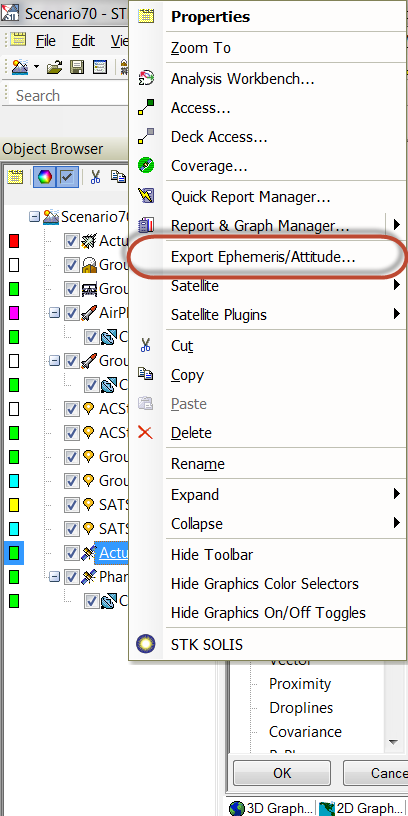
Select your object in "Create Data File for." For External STK File, choose Ephemeris from the dropdown menu. Click the Export File button to have STK export your *.e file to your scenario folder.
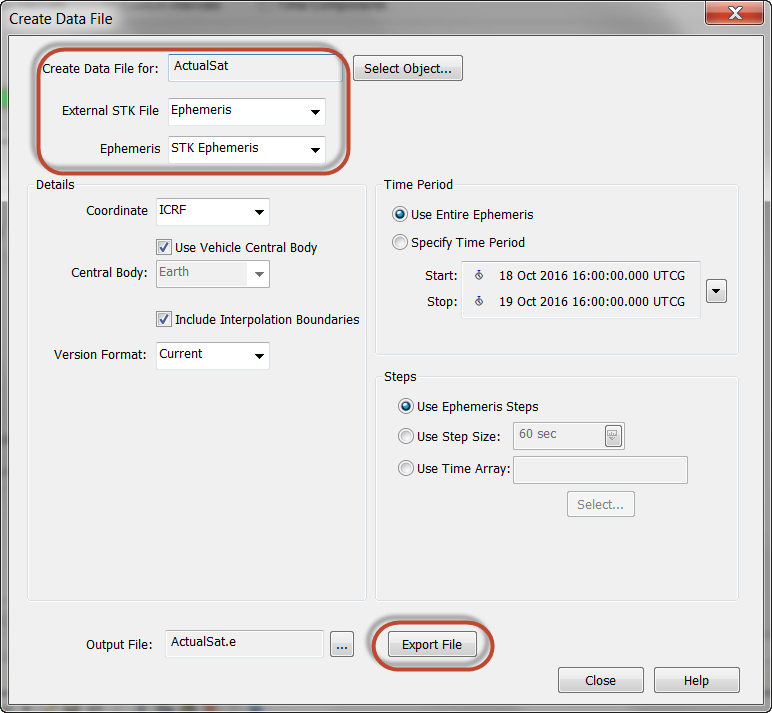
Now insert a default satellite into your scenario. This will be your "phantom" object. Assign the ephemeris file to the phantom, so the actual and phantom object have the same position at every time step. Proceed as follows:
1. Open the properties of the phantom satellite to the Basic > Orbit page.
2. Set Propagator to StkExternal.
3. For Filename, select the ephemeris file you just exported.
4. Click OK for the Properties window.
Go into the attitude of your phantom object. Make sure that the attitude settings match that of your actual object. This is to account for any type of spinning or other attitude motion you might have.
Now attach your sensor onto this phantom satellite. Make sure the parameters match your actual sensor. You now need to start giving the attitude of the phantom the desired slew effect.
Initial steps for a stationary objectSensor slewing on stationary objects behaves slightly differently because you do not need to use a duplicated ephemeris. Instead, you need to create an ephemeris file that has two points: your object’s latitude and longitude for your start and stop times. You still need to use a phantom object. The latitude and longitude needs to be very precise to get the actual and phantom object to be in the same position.
Use the attached ephemeris file called StationaryPhantom.e to set its location.
Insert a default satellite. This will be your "phantom" object. You have to go inside the ephemeris file and change the latitude and longitude on the two lines to the exact same and change the final time to reflect how long your analysis time is.
You still have to configure the start time of the phantom satellite. In the Properties -> Orbit of the phantom satellite, select the "Override the times contained in the file" check box and enter your designated time.
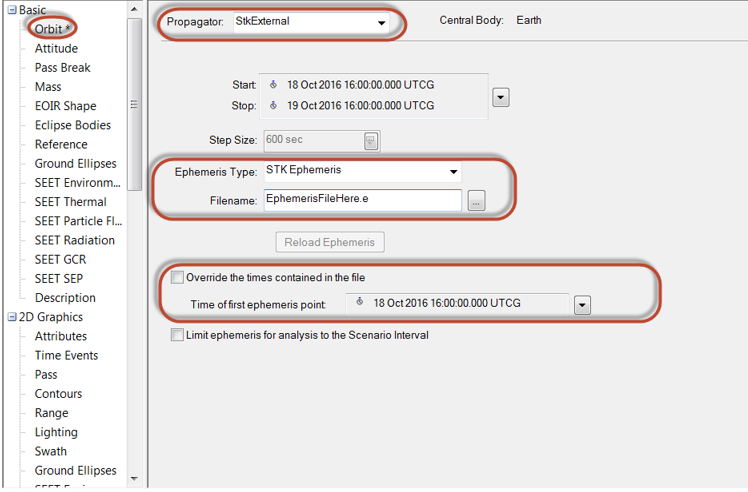
The rest of the instructions are the same for both, except that the satellite is only changing attitude and not position for the stationary object versus the mobile object.
Remaining steps for bothGo into the phantom satellite’s Properties -> Attitude. On the right-hand side of the window, select the "Override Basic attitude for selected targets" check box. This enables attitude pointing to specific targets. Click the Select Targets… button.
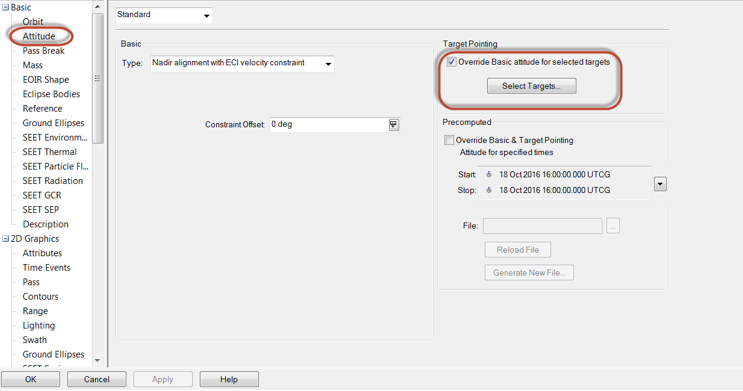
You should see a dialog box that enables you to select the specific targets. Once you select the specific targets, click the Target Slew option on the right side.
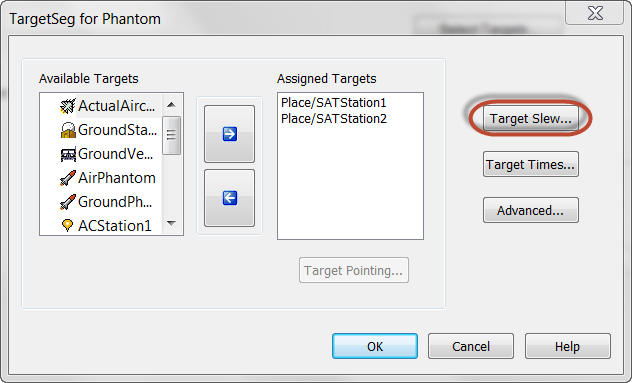
Change Slew Mode to Fixed Rate, and in the Maximum Slew Rate panel, set Magnitude to the slew rate you plan to use. Click OK and apply the settings to your phantom satellite. At this point, your object should properly emulate targeted pointing and slew between objects.
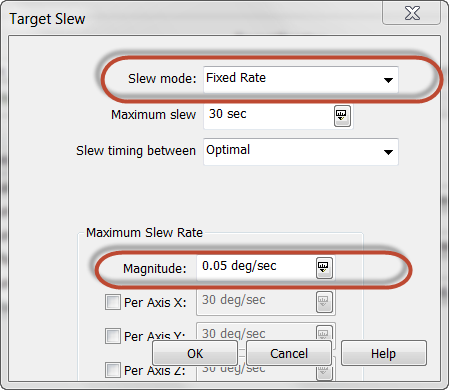 Make sure that your sensor that is attached to the phantom object has Pointing Type set to Fixed (in Properties > Pointing) so that it will orient itself in the correct direction.
Make sure that your sensor that is attached to the phantom object has Pointing Type set to Fixed (in Properties > Pointing) so that it will orient itself in the correct direction. Go into the phantom satellite’s Properties -> 3D graphics -> Model. Clear the Show check box under Model and under Orbit Marker as well. This is to hide the phantom satellite model, as it is unnecessary.
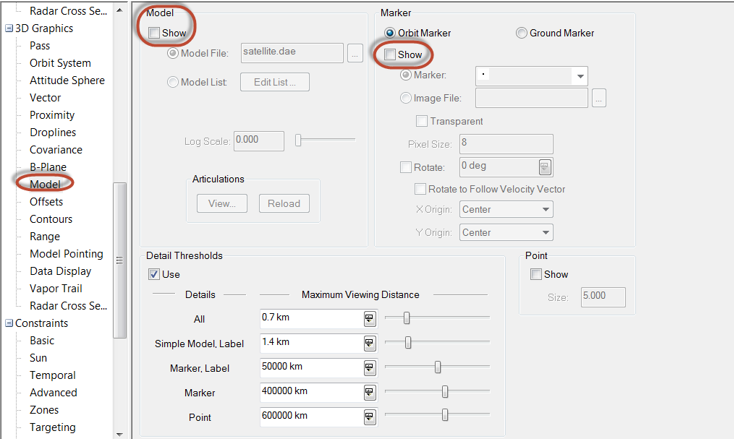
Now hide the orbit track as well. Go into the phantom satellite’s Properties -> 2D graphics -> Attributes.
Under Inheritable Settings, clear the ‘Inherit from Scenario’ and all subsequent check boxes underneath it.
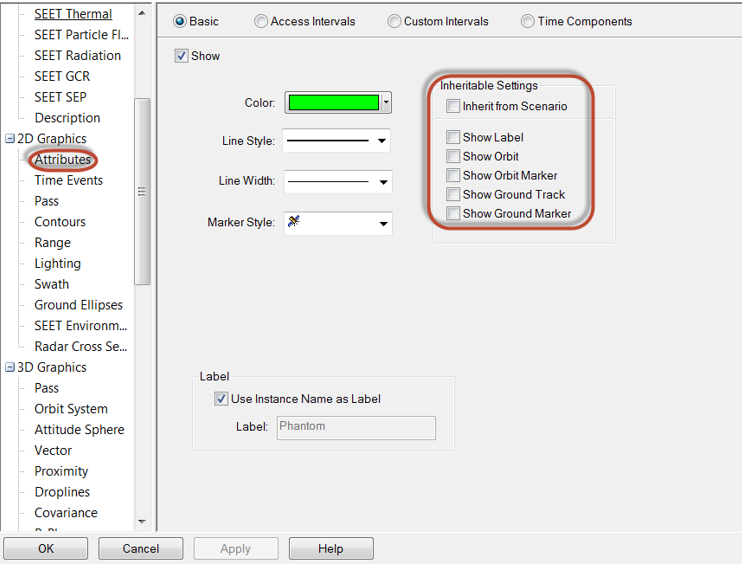 You now should have a sensor that slews when it switches, based on target times, between two (or more) objects!
You now should have a sensor that slews when it switches, based on target times, between two (or more) objects!
