Are you experiencing a longer-than-expected Access computation time? Perhaps you just want more insight into the samples that Access is taking for each of your constraints. Look no further than the Constraint Samples data provider for Access!
Constraint Samples data provider overview
You can add the Constraint Samples and Constraint Samples Stats data providers to a custom report to give a detailed breakdown on the access samples taken for each constraint considered across the access computation interval. When you generate a report containing these data providers, it will again compute Access, but this time it will store the samples it took and report them back to you. For help in creating this new custom report, see the "How do I set up a new report with the Constraint Samples data provider?" section below.
The Constraint Samples data provider specifically lists values for every single access sample that was taken. These values include the sample time, the sample value, the step size, the backward and forward difference in sample value relative to the samples before and after the current sample, and the differences in value between the sample value and the minimum and maximum constraint threshold. The Constraint Samples Stats data provider is a summary of the total number of samples, minimum and maximum sample values, and minimum and maximum step sizes used. For more information on the data elements contained within each data provider, see the following STK Help pages:
Constraint Samples and
Constraint Sample Stats.
If you are experiencing a longer-than-expected Access computation time, it is likely due to Access taking many, many samples for one of your assigned constraints. To get a better idea of which constraint may be taking a bunch of samples, run a report with the Constraint Samples data provider and look for areas where the sample step size is staying quite small. Some examples where this could happen include a Field of View constraint for a rapidly spinning sensor or a Max Range constraint for an externally read-in aircraft containing unknown turbulent position data. Depending on your exact cause, you may be able to help remedy the slowness by tweaking some of the Access Advanced Options, which you can find using the main Access window. Just know that as you tweak these options, you may also be tweaking the fidelity of the Access calculation. For more insight into these options, see the following STK Help page:
Access Options.
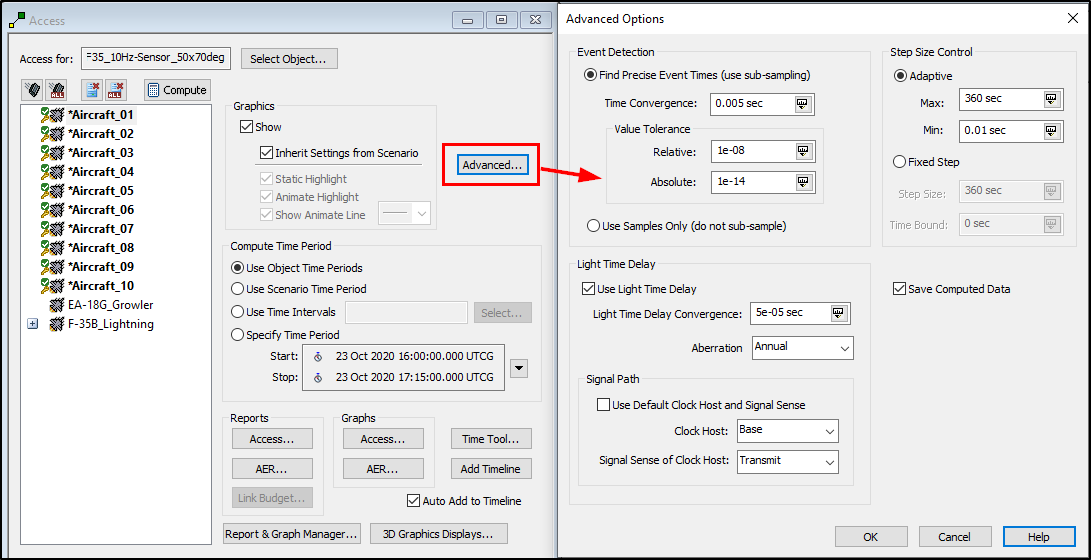
How do I set up a new report with the Constraint Samples data provider?
Proceed using the following steps:
- Compute access between your desired objects in the Access tool window.
- When Access computations finish, click the Report & Graph Manager button near the bottom of the Access window.
- Right-click the My Styles folder in the right side of the Report & Graph manager window and select New -> Report. Give this report a name such as "Access Constraint Samples".
- Press Enter; the Report Style - New Report window will open.
- On the left side of the window, select the entire Constraint Sample Stats data provider and use the arrow button to move the data provider over to the right (inside the Report Contents section).
- Select the last row on the right and click the New Section button in the upper right of the window.
- Go back to the left side and select the Constraint Samples data provider and again use the arrow button to add the data provider to the Report Contents section.
- Click OK.
- Back in the Report & Graph manager window, you can now generate the newly created report. As the report is being generated, STK is recalculating Access and logging all of its samples to the report.
Sample report containing the Constraint Samples and Constraint Samples Stats data providers


