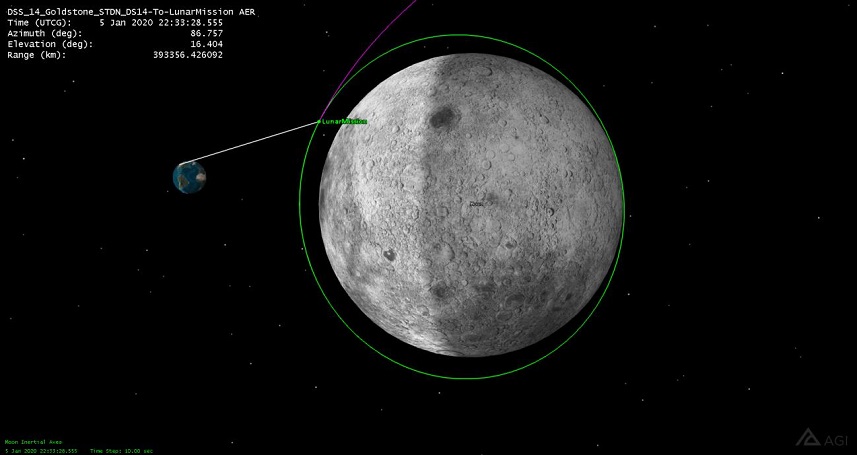The following steps explain how to design a representative lunar mission using STK's
Astrogator capability. After designing the trajectory and creating a report for the maneuvers, you can also determine if you have line of sight to the Goldstone Deep Space Network (DSN) station during the lunar insertion burn.
Required Licenses: STK Premium Space (STK 12.3 and later)
STK Free, STK Astrogator (STK 12.2 and earlier)
Section 1: Create the Earth-to-Moon trajectory
- Create a new scenario called "LunarMissionDesign" and accept the default start and stop times; then click OK.
- In the Insert STK Objects dialog box, select Satellite and then select Define Properties. Click Insert....
- In the Satellite Properties window, at the top of the Basic - Orbit page, change the Propagator to Astrogator.
- In the panel on the left, delete the default Initial State and Propagate segments.
- Click the Insert Segment After icon (
 ).
). - In the Segment Selection dialog box, expand (+) the Examples Folder at the bottom, select Earth To Moon, and click OK.
- Expand (+) the Target Moon and Get Into Orbit segments, if necessary.
- Click the green Run Entire Mission Control Sequence button (
 ) to calculate the trajectory.
) to calculate the trajectory. - Click the Clear Graphics icon (
 ) to clear the graphics for each of the iterations.
) to clear the graphics for each of the iterations. - Click OK to dismiss the satellite properties browser.
- Close or minimize the iteration reports.
Section 2: Generate a maneuver report
- In the 3D Graphics window, click the Central Body icon (
 ) and select Moon.
) and select Moon. - Right-click on your satellite in the Object Browser and select Report and Graph Manager….
- Expand (+) the Installed Styles, scroll down, and double-click Maneuver Summary.
- Make note of the Start Time, Finite Burn Duration, Delta-V, and Fuel Used for both maneuvers.
- Save the scenario.
Section 3: Calculate line of sight to the DSN
- Go to the Insert menu and select New….
- From the Scenario Objects list, select Facility and then select From Standard Object Database.
- In the Network shortcut menu, select NASA DSN and then click the Search button.
- Select DSS 14 Goldstone STDN DS14 and then click Insert.
- Close the Standard Object Data dialog box and close the Insert STK Objects dialog box.
- Right-click DSS_14_Goldstone and select Access….
- Select your satellite and then click Compute.
- In the Reports section, click the Access… button to calculate the line-of-sight intervals.
- View the 3D graphics window to verify that you have line of sight to the DSN during the lunar insertion burn.