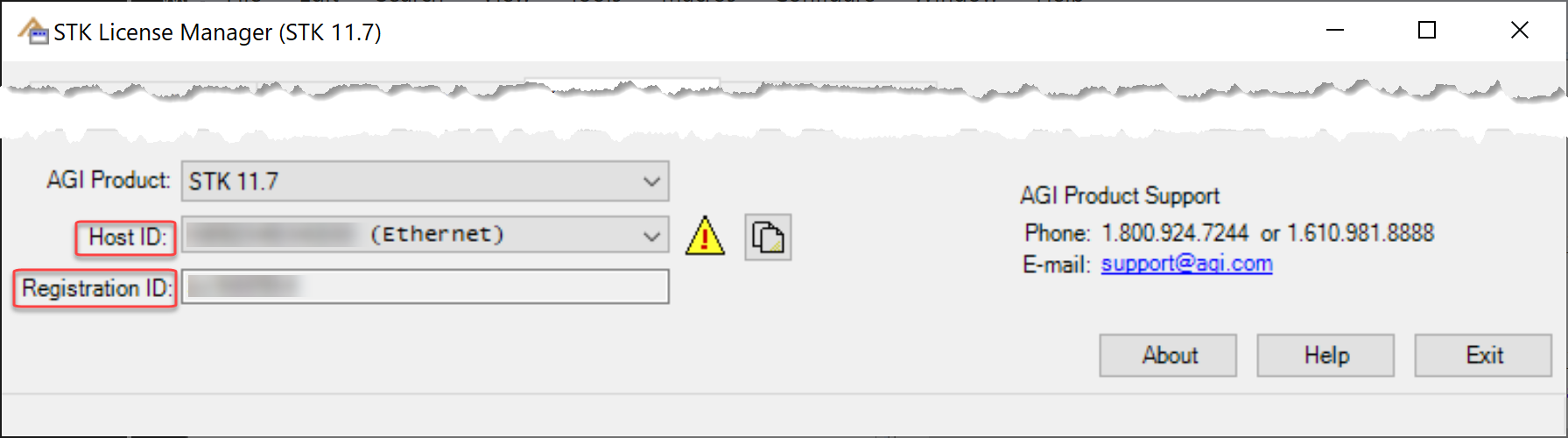A HostID is simply a value that AGI ties a license file to. This value can be a MAC, Disk, or Flex (Dongle) ID. The value is the same regardless of your STK version (legacy or Ansys STK). Before getting to the good stuff, here's some background information.
legacy STK / ODTK = STK 12.2 / ODTK 7.2 and earlier
Ansys STK / ODTK = STK 12.3 / ODTK 7.3 and higher
DiskID
- It's also called Disk Volume Serial Number or RegistrationID (RegID) in legacy STK.
- It's an eight-character hexadecimal value.
- On Windows, this is the preferred value for Ansys STK, unless you're using a cloud-based server.
- There's one value per drive, so make sure you are pulling the value from the correct drive.
MACID
- It's also called the Ethernet or Physical Address.
- It's a twelve-character hexadecimal value.
- Your machine may have one, several, or none at all.
- It's best to use one that is always active/enabled/on.
Dongle/FlexID
- It's a separate piece of hardware.
- You can use two or more dongles at the same time.
- You need to install a driver and plug in the dongle prior to using STK.
- Ansys STK/ODTK only supports Aladdin HAsp types.
- Legacy STK/ODTK supports various dongle types through the particular version (Aladdin, Dallas, WIBU, i-button).
AGI uses the
ServerName, or HostName, only with network licenses, both legacy STK/ODTK and all Ansys STK/ODTK licenses. Because all Ansys STK/ODTK licenses are network, it's up to you if you want to share the licenses or not. When in doubt, AGI uses 'localhost', but knowing the actual value aids in record keeping (both yours and AGI's). AGI can also use an IP address in place of a ServerName.
Here are the most common methods of finding these values. The choice of method usually is dictated by what you have installed.
1. Ansys License Manager - It's all right here:
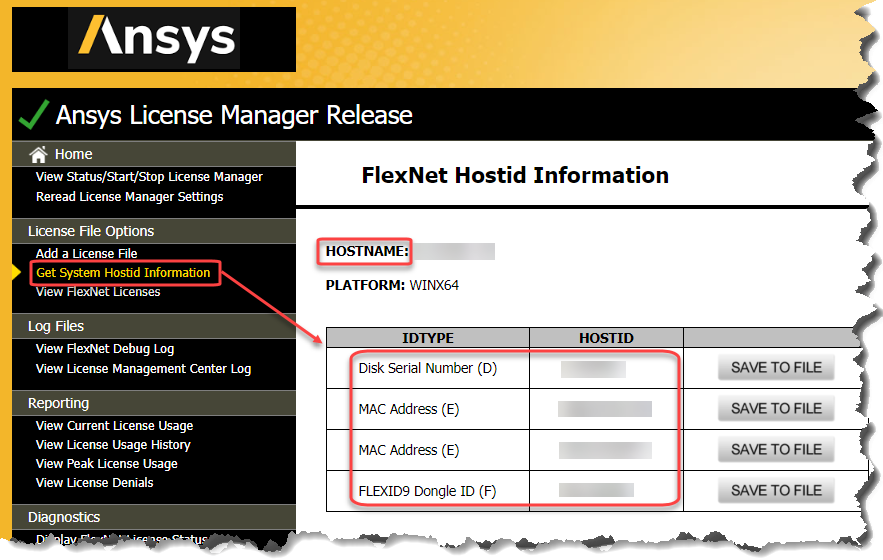
2. Command Prompt - Get the DiskID, ServerName, IP Address, and MAC ID.
Use the commands vol, hostname and ipconfig /all as shown below.
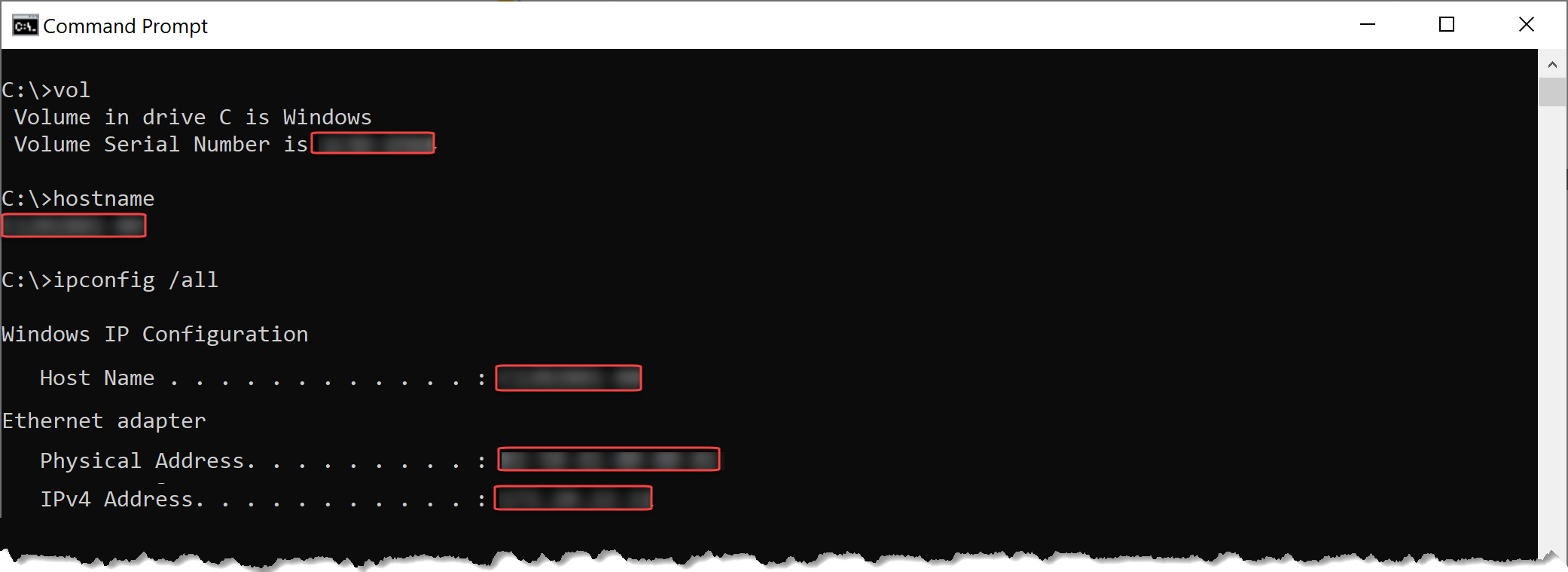
3. Windows Power Shell - This is just like the Command prompt, but with different commands:
Get-WmiObject Win32_volume | Format-table Name, @{Label = "SerialNumber"; Expression = {"{0:X}" -f $_.SerialNumber}} -auto | findstr "C:"
hostname
[System.Net.Dns]::GetHostName()

4. Lmtools.exe - This was installed with the legacy STK license server, but you can still used it. The location may vary:
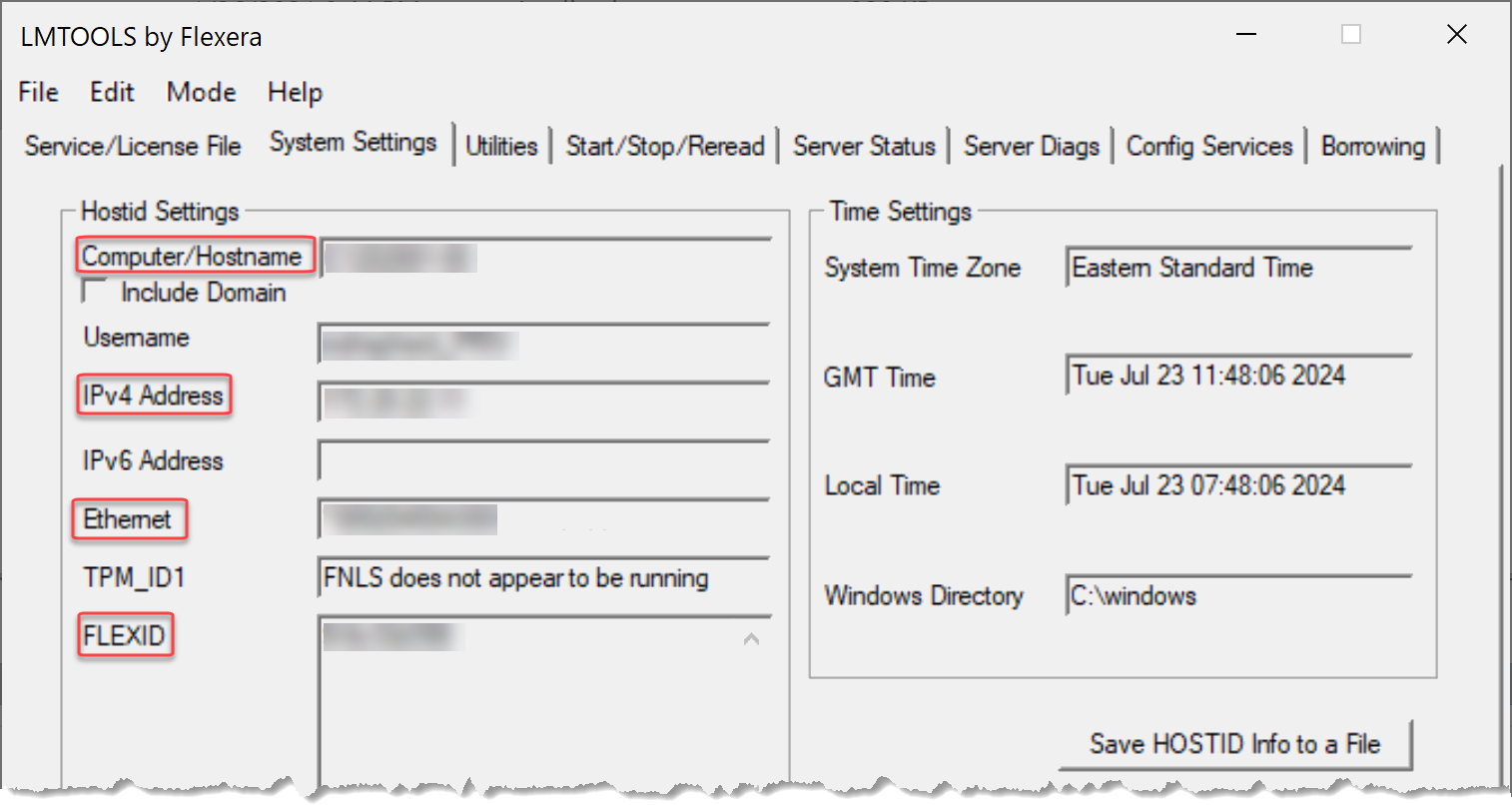
5. Inside STK and ODTK - In the Help menu, select License Viewer. You need a valid license to get into STK and ODTK, but once you're there, you can see the following:
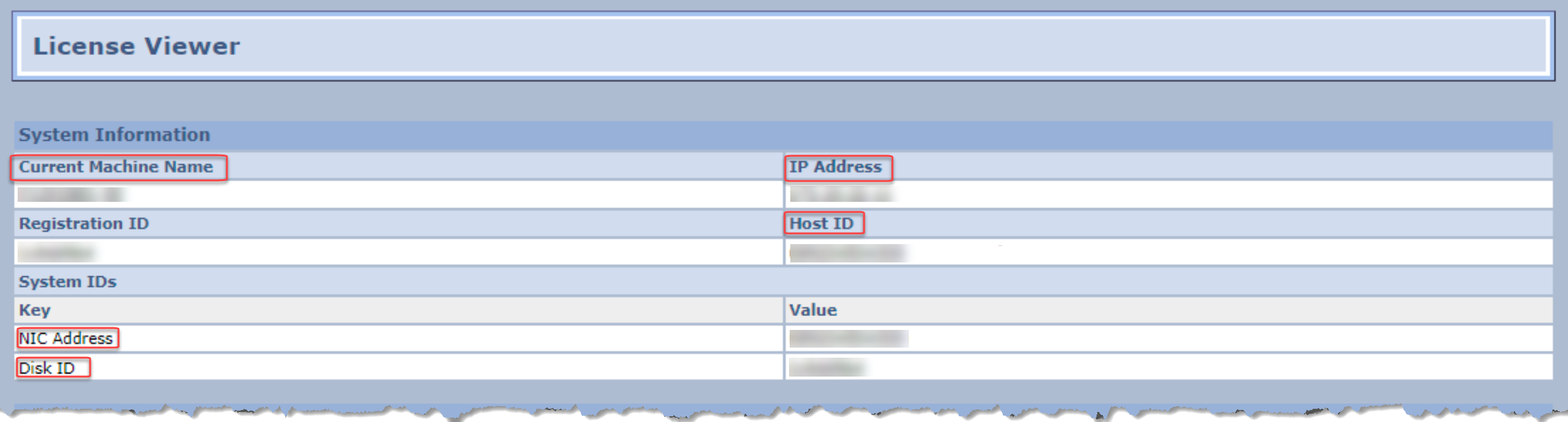
6. Lmutil app - Many apps install this, so just search your computer.
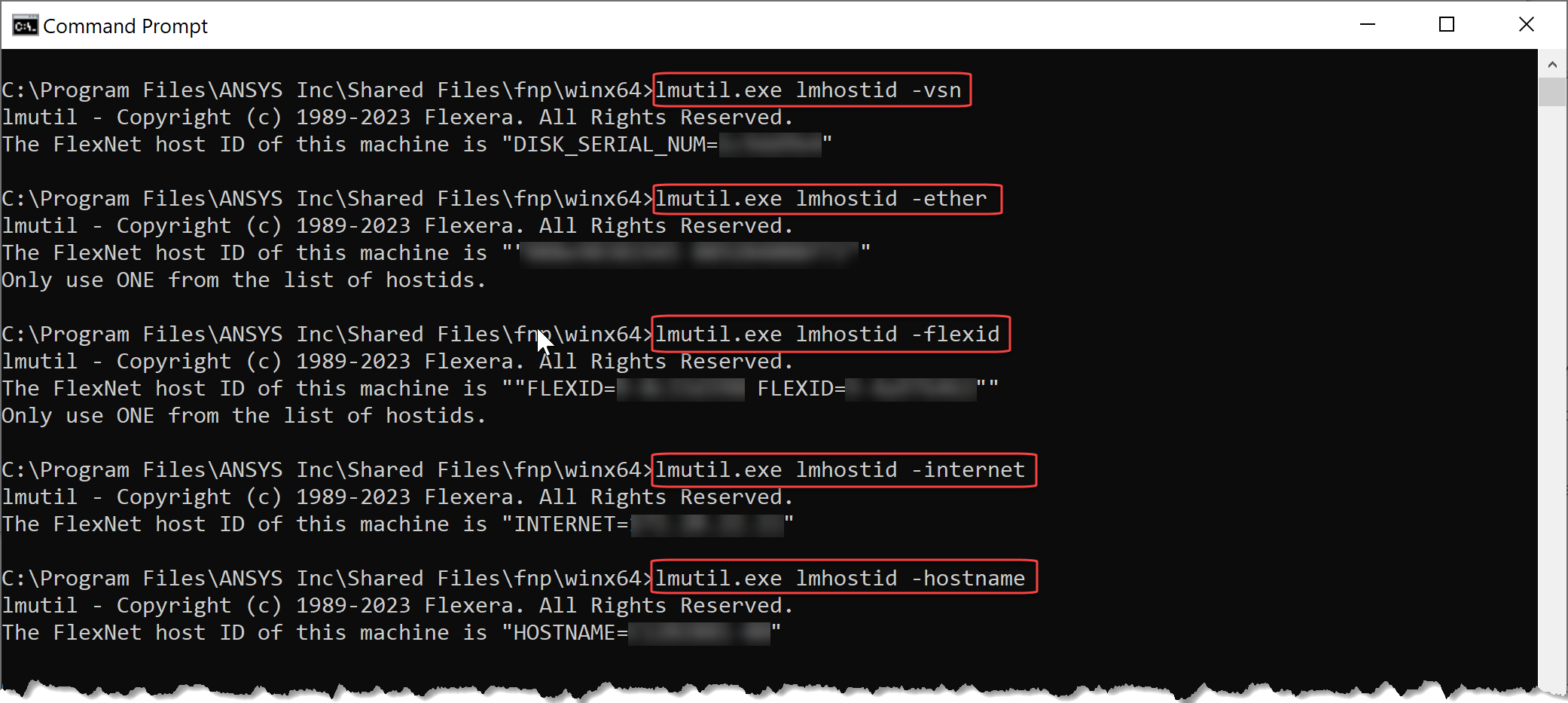
7. On the dongle - Grab your glasses, as it may be hard to read.

8. Legacy STK License Manager - This is an easy one: