| Solution | You can find all of the AGI downloads on our webpage, agi.com. Under the Support tab, select Downloads (see below). Use your AGI account to sign in.

How do I download and install STK?
The STK install is in the Pro folder package. This covers all STK installation needs, regardless of which product level you purchased. Download this package by selecting the link for Systems Tool Kit (STK) Pro. The three folders outlined in red below, all of which are the same folder, hold the STK install.
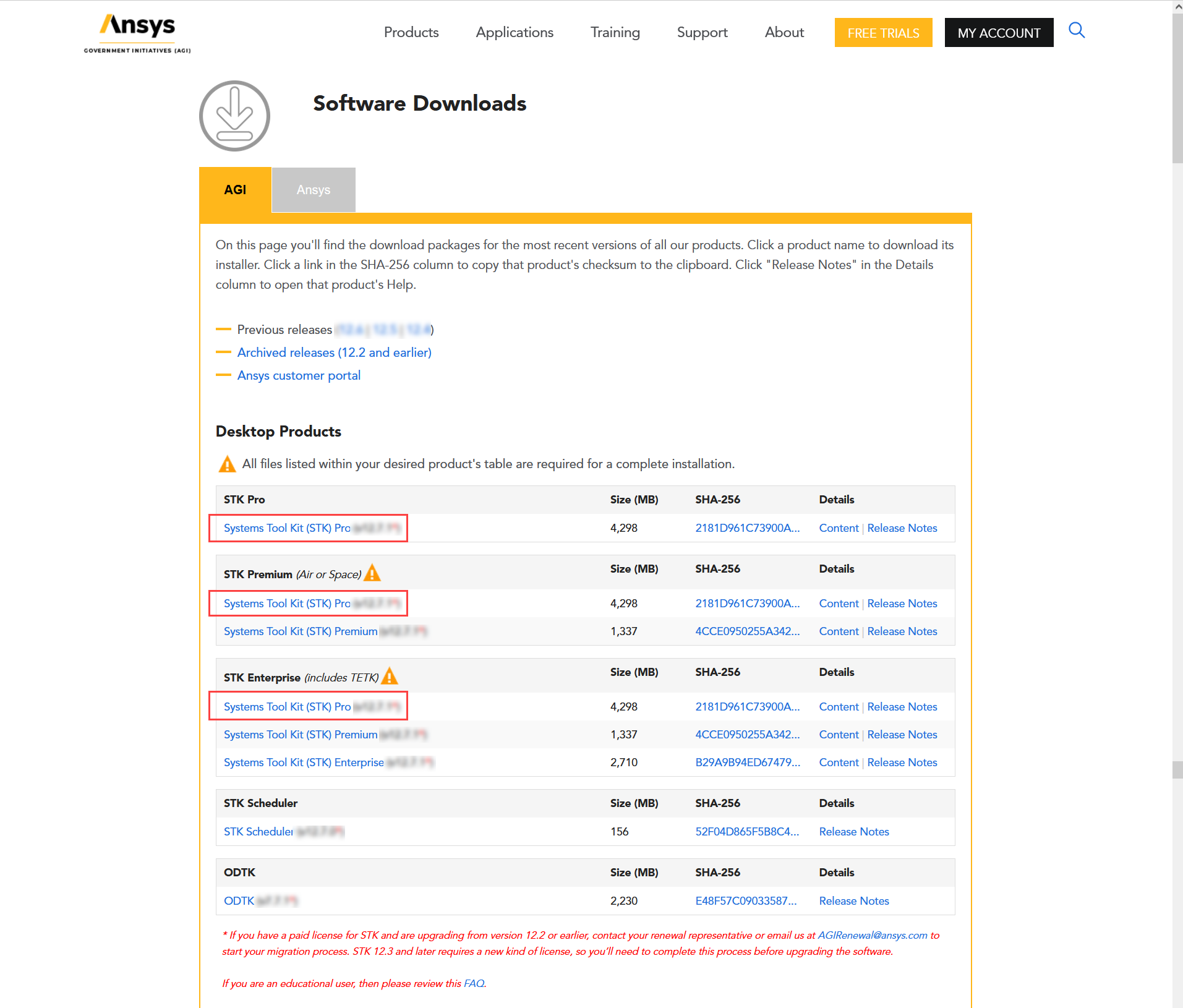
After unzipping (extracting) the downloaded folder, you will find three folders inside. The STK_vXX.X folder is the one containing the install.exe, which you will run to install STK. If you don't have the Ansys License Manager, you will have the option to install it along with STK.
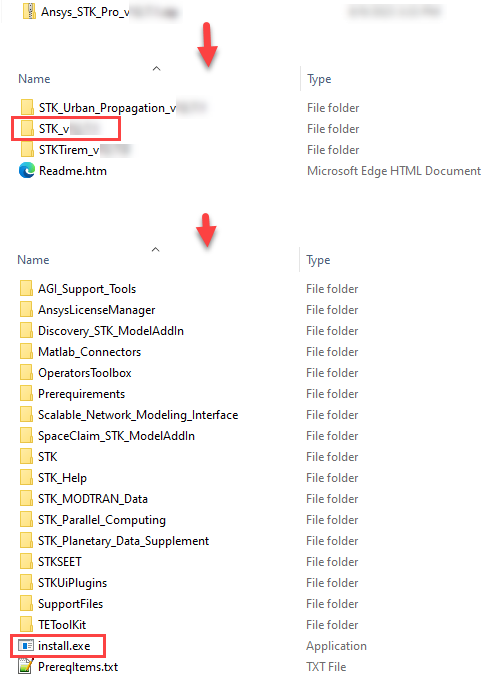 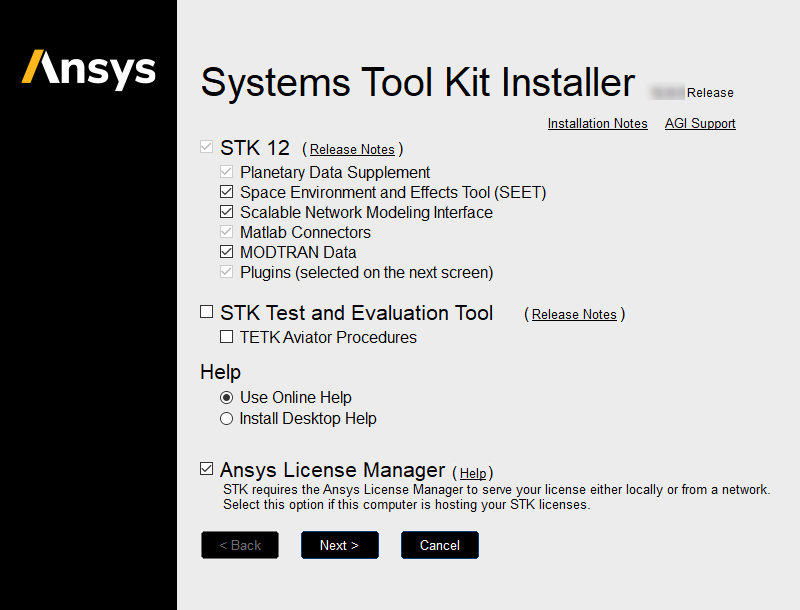 If you select Plugins in the dialog box above, this window will appear after you click Next. If you select Plugins in the dialog box above, this window will appear after you click Next.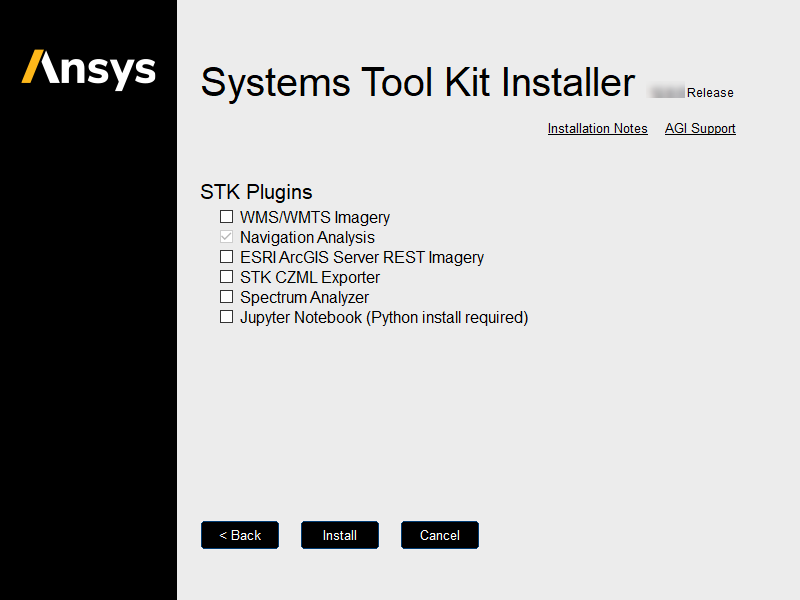 How do I install Urban Propagation or TIREM? How do I install Urban Propagation or TIREM?
As you saw above, after extracting the zipped folder, the installs for Urban Propagation and TIREM are in their separate respective folders inside of the STK Pro folder. You just need to run their installation executables.
How do I install Analyzer or EOIR? (Premium capability)
The installs specific to the Premium capabilities are inside of the Systems Tool Kit (STK) Premium download. Click the link outlined in red below, Systems Tool Kit (STK) Premium, to download the Premium folder package.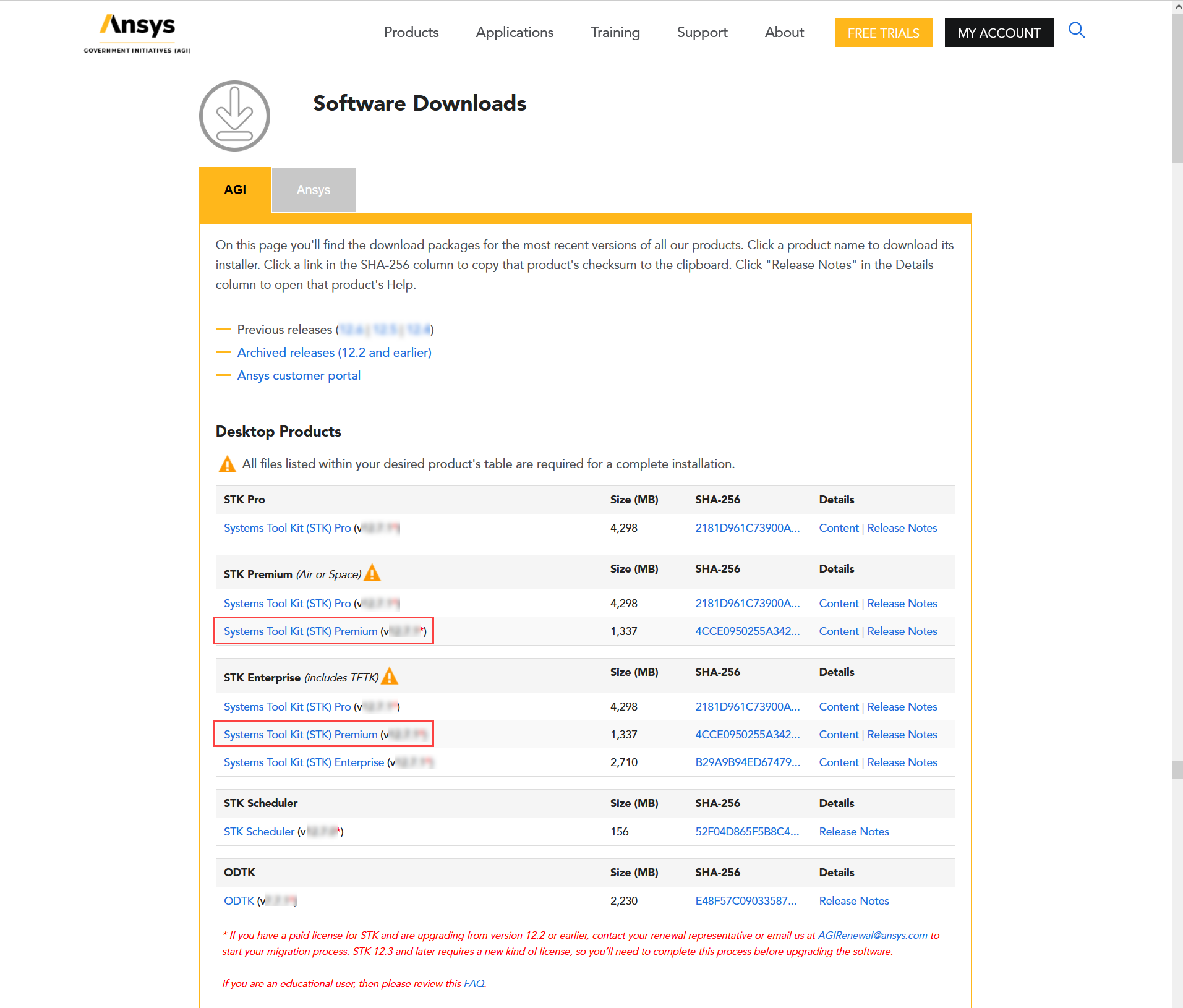 Inside of this folder are the installs for Analyzer and EOIR. The Analyzer install requires 64-bit Java 8 or Java 11 to be installed first. Unzip (extract) this folder and run the EXE file for each. Inside of this folder are the installs for Analyzer and EOIR. The Analyzer install requires 64-bit Java 8 or Java 11 to be installed first. Unzip (extract) this folder and run the EXE file for each.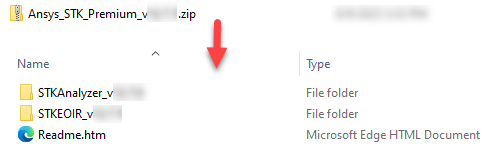 How do I install SOLIS? How do I install SOLIS?
SOLIS is an export controlled product, so you will need to contact support@agi.com for the install and an export control key if you or your company does not have one.How do I install the Behavior Execution Engine (BEE), Geospatial Content Server (GCS), or Test and Evaluation Toolkit (TETK)? (Enterprise capability)
The BEE install and GCS help documents are inside of the Enterprise folder package. Download this folder by clicking on the Systems Tool Kit (STK) Enterprise link outlined in red below.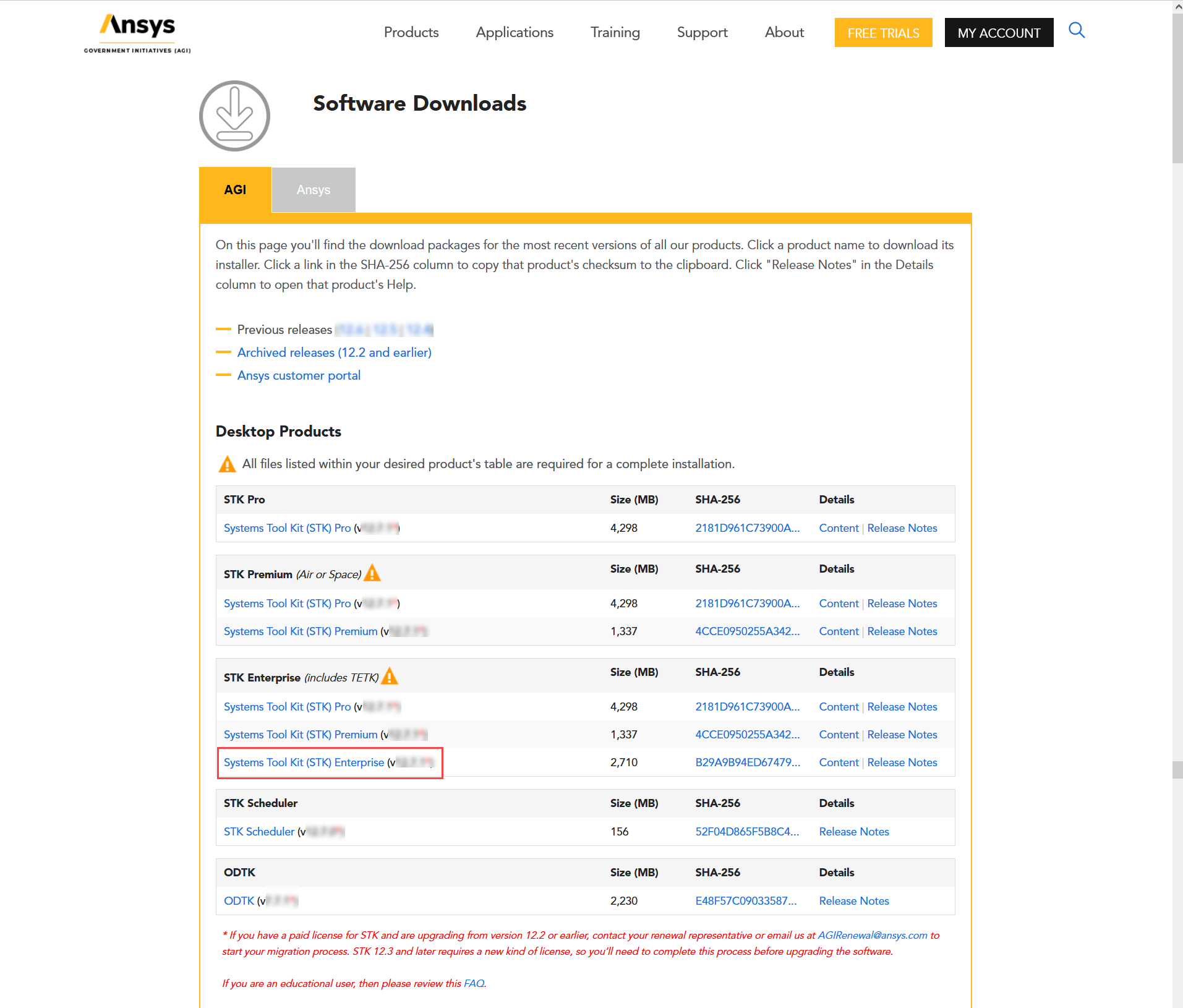 The zipped Enterprise folder will download to your machine. From here you can look at the help documents for the GCS and run Setup.exe for BEE. The zipped Enterprise folder will download to your machine. From here you can look at the help documents for the GCS and run Setup.exe for BEE.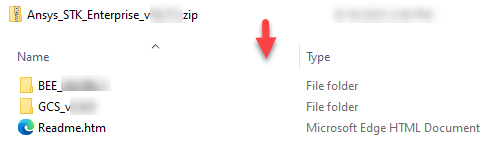 The GCS install is an extensive amount of data and is shipped out per request. Contact support@agi.com for more information on the installation of the GCS. The GCS install is an extensive amount of data and is shipped out per request. Contact support@agi.com for more information on the installation of the GCS.
TETK is a special case. While running the installer for STK, you will be given the option of installing TETK. Choose to install it if you have a license and require the capability.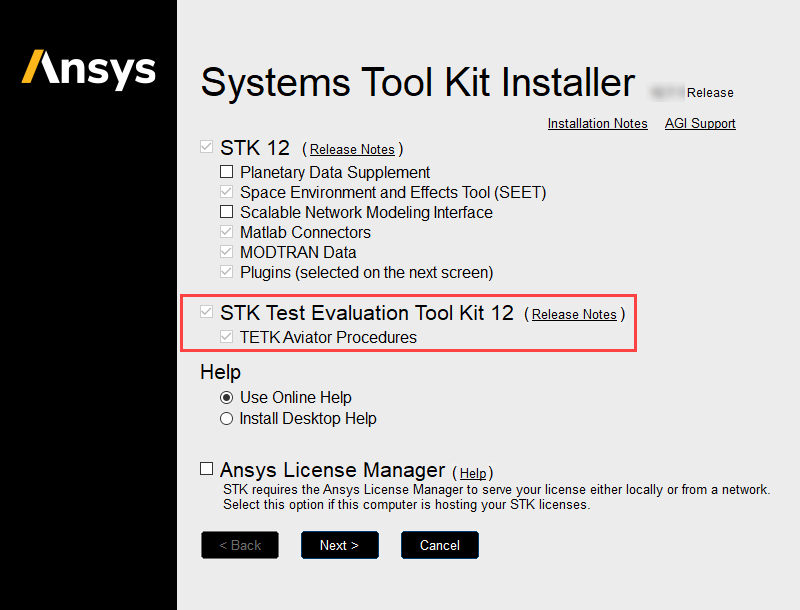 After these steps, if you are hosting the STK license on your machine, you will need to set up the Ansys License Management Center. In any case, you must set up the Ansys Licensing Client Settings so that your machine can connect to the license. See How to Set Up the Ansys License Manager and the Client.How do I install ODTK or STK Scheduler? After these steps, if you are hosting the STK license on your machine, you will need to set up the Ansys License Management Center. In any case, you must set up the Ansys Licensing Client Settings so that your machine can connect to the license. See How to Set Up the Ansys License Manager and the Client.How do I install ODTK or STK Scheduler?
On the downloads page, you will see links to download the folders for ODTK and STK Scheduler. Download the folders, extract the content (unzip), and run the install.exe found inside. For ODTK, you will have to set up the separate client application.
How do I uninstall an AGI product?
When upgrading or removing an AGI product, please use the AGI Software Uninstaller to completely remove the program and related files. The AGI Software Uninstaller is in the AGI Support Tools folder in the list of apps in Windows Start.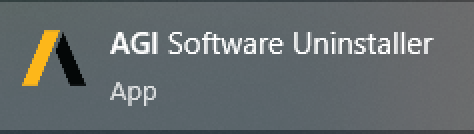 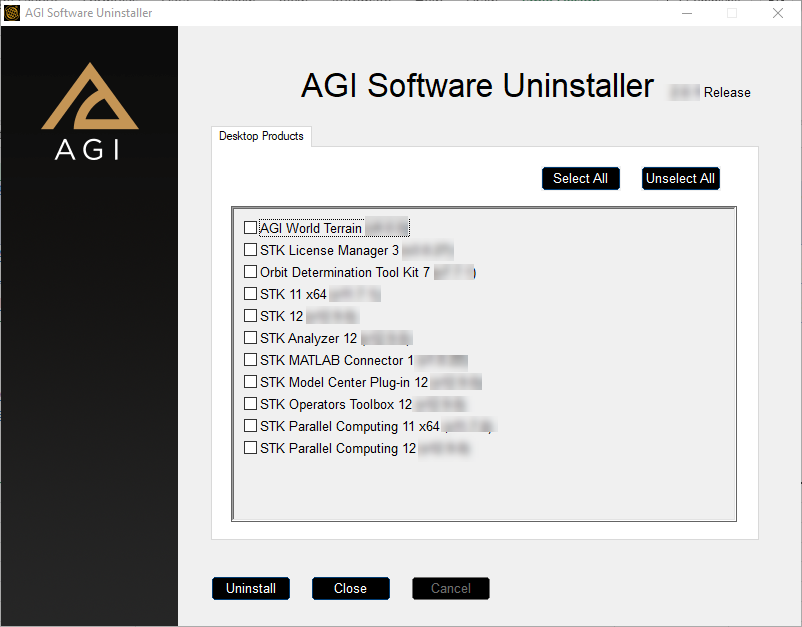 |
|
|---|

